Facebook Ads Removal: How to Stop Ads on Facebook

Many websites got their Ads from the Ads network. They show the advertisements by using a code called cookie on your computer. After visiting, the site recognizes the cookies and lets the Ads network know where you are so they can send personalized advertisements. Where it gets scary is that Facebook is added to the Ads network. Various websites have to get what you’re thinking based on what you do on the Internet. But on Facebook, you’ll tell them exactly what you’re thinking. Facebook earns revenue from its advertisements. Those banners that pop up on your sidebar can be annoying but there is no option to remove them through Facebook because Facebook doesn’t want those Ads removed. Facebook Ads are purchased on an auction basis, where advertisers are charged based on clicks, impressions, or actions. Have you been wondering how to stop Ads on Facebook? Facebook is nice in so many ways but its recent monetization experiments leave much to be desired. The bad news is Facebook only cares about its revenue, which is why there’s no option to remove Ads in profile settings. With so many sponsored posts and newly arrived in-messenger advertising, it’s not surprising you want to block Facebook Ads completely.
However, Facebook allows you to customize your Ads preferences. This doesn’t mean you’ll see fewer or no Ads, but at least they’ll be better tuned to your interests. Here is the good news you can stop Ads on Facebook completely with quality and third-party software.
How to Stop Ads on Facebook
There are two things you can do to stop seeing irrelevant Ads on Facebook. Firstly is providing regular feedback. This option won’t help you remove all the Ads, but at least you will get rid of the irrelevant Ads. Here is how you’ll do it.
- When you see sponsored Ads you don’t like, click the three-dots button in the upper right corner of the post.
- Click “Hide Ad” if you want to see fewer ads or “Report Ad” if you find it offensive.
- If you choose to hide the ad, Facebook will ask you to explain your reason. You can mark the ad as irrelevant, misleading, or offensive.
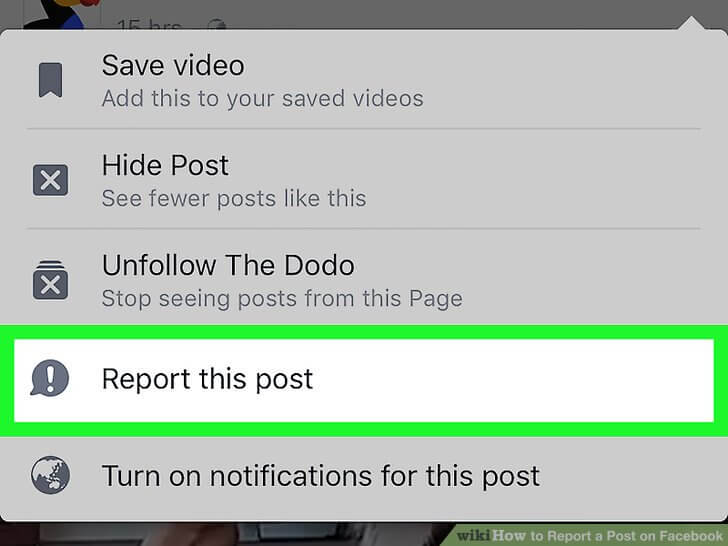
Secondly, go to your profile settings and customize Ads preferences. Here’s how to do it.
1. Click the small triangle in the upper right corner of your Facebook page and click “Settings”.
2. Click the “Ads” section on the left part of your screen. This will take you to your Ads Preferences dashboard.
3. Click “Your interests” and make sure the information is accurate. The more details about your interests you reveal, the more personalized ads you will see.
4. Click “Your information” to adjust the categories like age, relationship status, job title, etc. Most advertisers use this information as their targeting criteria.
5. Click “Ad Settings” and indicate whether you will or not allow Facebook to use data of your behavior on sites and Apps other than Facebook for targeting purposes.
6. Click “Hide ad topics” to ban ads on topics such as alcohol, parenting, or pets if you don’t like it.
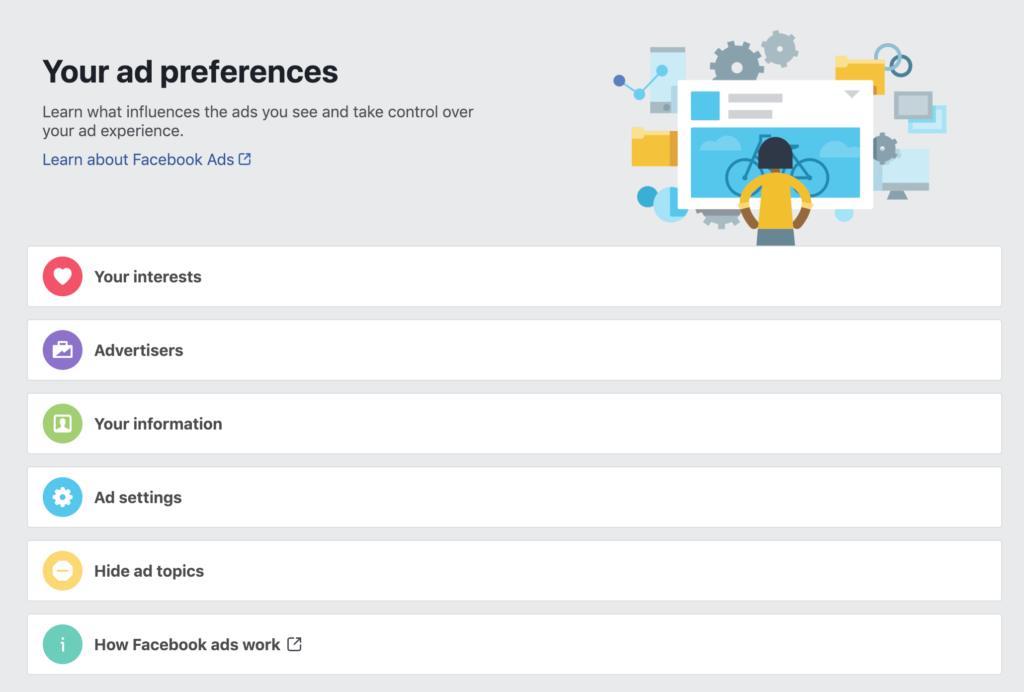
How to Stop Ads on Facebook in One Click
You can also stop Facebook Ads using an Ads blocker. If customizing the Ads is not satisfactory to you, you can completely stop Facebook ads by outsmarting the platform. All you need is to install a system-level Ad blocker such as AdGuard. This will help you stop Ads on Facebook. It will also block different types of Ads on other websites and Apps as well.
Unlike most of the Ads blockers that work as browser extensions, AdGuard works on a higher level, which makes it possible to block Ads in apps. In addition, you don’t have to worry about installing an Ads blocker for every browser you use. The benefits of AdGuard quality, system-level Ads blocking software include:
- Complete out-of-the-box Ad blocking, for pop-ups, banners, auto-play, and video Ads – no exceptions
- Powerful security and protection features to stop data tracking, malware, and phishing attacks
- Effective crypto mining and crypto-jacking protection
- Simple whitelisting and customization options
- Quick 24/7 customer support

You can block messenger Ads with AdGuard as well. In-messenger Ads are likely the most intrusive form of advertising we’ve seen on Facebook so far. Unlike sponsored posts in your newsfeed, which at least look native, in-messenger Ads are highly distracting. They take more space on your screen than actual dialogues with your friends and make navigating your inbox frustrating. In-messenger Ads on Facebook are relatively new, there is currently no technology for blocking these Ads yet. We take complete Ad blocking seriously. This process won’t stop Facebook from showing targeted Ads based on information they collect about you. But however, they won’t get any of your information from its partners, and won’t send any of your information to advertisers. While this is good for dealing with targeted Ads on Facebook.
Tips: How to Block Facebook with Ease
If you want to stop your kid from using Facebook on his cell phone, you can also try mSpy – the best parental controls app for Android and iPhone. It can help you block the Facebook app on the target phone as well as block the Facebook website.

With mSpy, you can also track someone’s location, track the messages of social media apps and check the photos on the cell phone remotely.
- Block the porn apps and porn websites on the target phone,
- Monitor someone’s Facebook, WhatsApp, Instagram, Snapchat, Skype, LINE, iMessage, Tinder as well as other messaging apps without knowing.
- View the call logs, photos, and videos on the target phone remotely.
- Track the GPS location and set the geo fence of your kid.
- It is compatible with Android and iOS devices.
- Fast installation and user-friendly interface.
How useful was this post?
Click on a star to rate it!
Average rating / 5. Vote count:




