iMyFone LockWiper Review and Its Best Alternative

Forgot your iPhone passcode but have an urgent need to use the device? Or purchase a second-hand iPhone and it is iCloud locked? Don’t worry. This is where tools like iMyFone LockWiper come in. This iPhone Unlock tool is designed to remove Apple ID and screen lock from any iOS device without knowing the passcode. Then you can quickly regain access to your iPhone or iPad and enjoy all its functions.
The following are some of the common situations where you might need to use iMyFone LockWiper:
- When you have forgotten your iPhone screen passcode and locked out of the device.
- When you’ve entered the wrong passcode on your iPhone multiple times and now the device is disabled.
- You have purchased a second-hand iPhone that still has the old owner’s iCloud account on it.
- The screen on your iPhone is broken and therefore you can’t enter the passcode to unlock it.
- Face ID and Touch ID fail to work for some reason and you’re locked out of the device.
Actually, there are many iPhone unlocking tools available in the world, and here we will take a look at the iMyFone LockWiper, explaining its features, performance, pros, cons as well as a better alternative in case it is not working as expected. Keep reading.
Part 1. What is iMyFone LockWiper
In the simplest terms, iMyFone LockWiper is a powerful program designed to help you unlock a locked iPhone/iPad or remove an Apple ID in a few simple steps. The software is compatible with all iOS devices and works very quickly to unlock an iPhone or iPad, not to mention it has numerous great reviews. Let’s take a look at its pros and cons:

Pros
- It is very easy to use and will work even if you enter the wrong passcode numerous times and the device gets disabled or the screen is broken and you can’t enter the passcode.
- You can also use it to delete the iCloud account and Apple ID if Find my iPhone is enabled on the device without access to the password.
- It ensures a high success rate, allowing users to easily remove the screen lock or Apple ID from iPhone without any hassle.
- It is compatible with all iPhone models and all versions of the iOS firmware including iPhone 14/14 Pro and iOS 16.
- The user interface is simple and very easy to follow, and you don’t need to be connected to the internet to use LockWiper.
- The tool has excellent support and how-to sections that will help you if you get stuck when using the tool.
Cons
- You may find it hard to use this tool if iTunes is not installed on your computer.
- All data on your iPhone or iPad will be erased during the unlocking process.
- Your device will be automatically updated to the latest iOS version.
Part 2. Is iMyFone LockWiper Safe to Use
A big advantage of iMyFone LockWiper is that it is very safe and secure to use. Antivirus software like McAfee, Norton, Kaspersky, and others did not detect any kind of malware or viruses on this program. It also loads very quickly and there are no annoying ads from third parties that prevent you from effectively using the program.
Part 3. Is iMyFone LockWiper Free to Use
Please note that LockWiper is not free to use. It is a premium program that provides a fully functional free trial version. You can free download and install it, but you will have to purchase the full version to access all the features and functions. There are lots of different licenses to choose from with the most expensive being the lifetime license that can support up to 5 devices.
>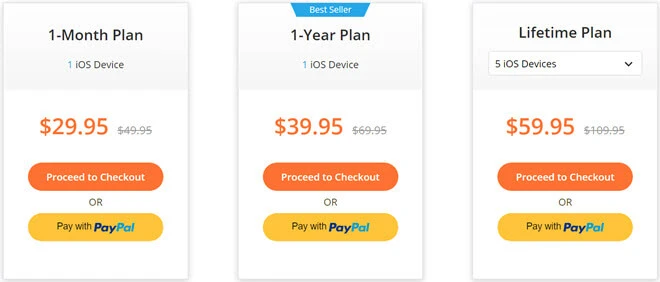
Part 4. How to Use iMyFone LockWiper
As we have already seen iMyFone LockWiper can be useful in a number of situations. Here’s an example of how to use it to unlock the screen passcode, helpful when you’ve entered the wrong passcode multiple times and now the device is locked.
Step 1: Download and install LockWiper onto your computer and then double-click on the program’s icon to run the program.
Step 2: In the main window, you should see a number of options. Select “Unlock Screen Passcode” since this is what we are trying to do. Click “Start” to begin the process.
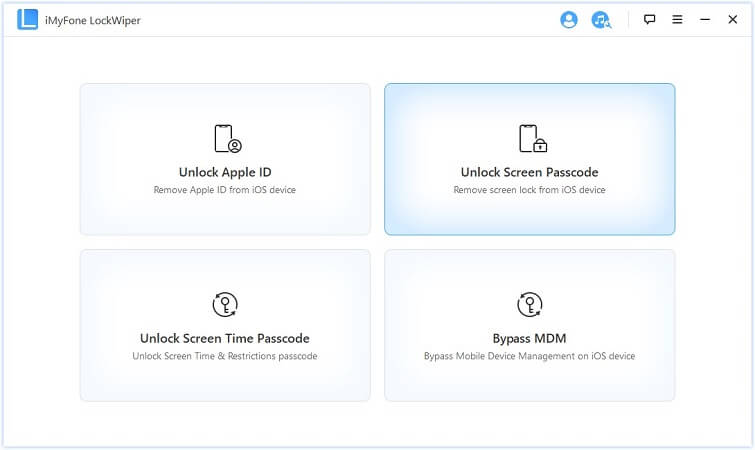
Step 3: Now connect the iPhone to the computer using a USB cable and when the program detects the device, click “Next” to continue.

Step 4: In the next window, select the device’s model and preferred firmware and then click on “Download” to begin downloading the firmware. When the firmware download is complete, click on “Start to Extract”.
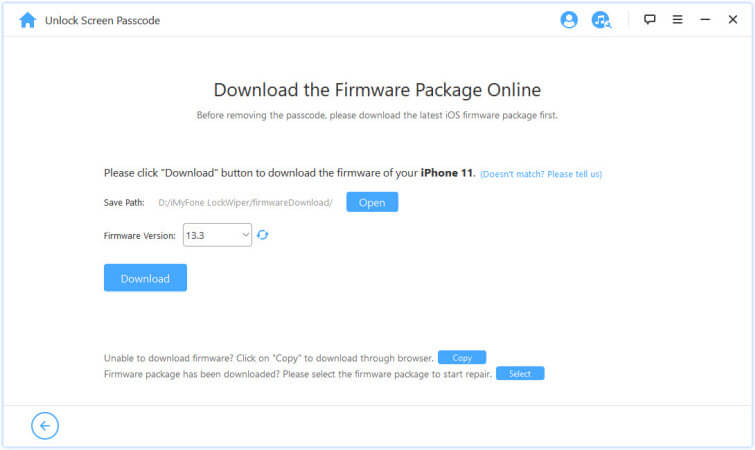
Step 5: After that, click “Start Unlock” to begin unlocking the device. Read the information on the next screen and then enter the “000000” code provided. Click “Unlock” and the process will begin.
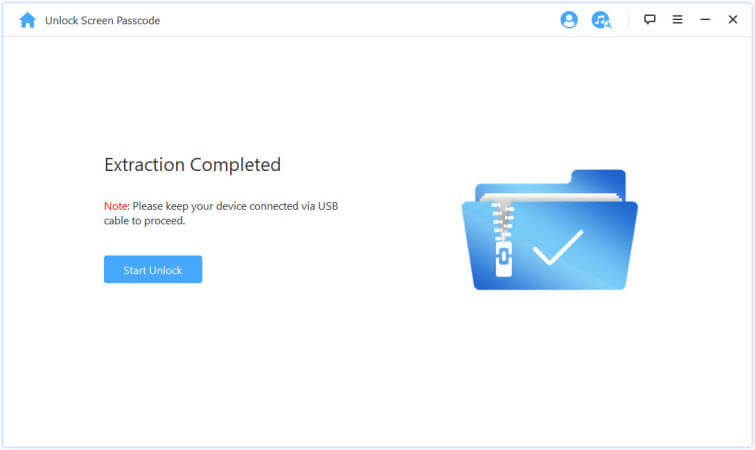
Please note that you should keep the device connected to the computer until the unlocking process is complete.
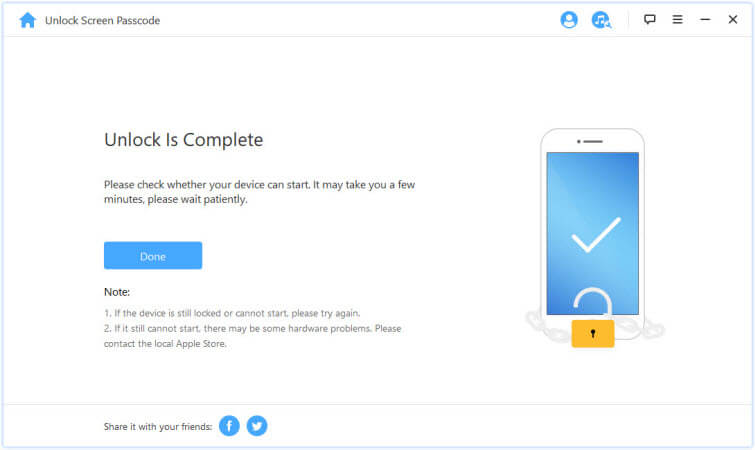
Part 5. Best Alternative to iMyFone LockWiper
If LockWiper doesn’t work for you for one reason or another, there is another powerful tool that you can use in its place. iPhone Unlocker is just as easy to use as LockWiper and will take considerably fewer steps to achieve the same result. The following are just some of its most notable features:
- It can be used to unlock screen passwords from all iOS devices including iPhone and iPad regardless of how the device got disabled in the first place.
- It is very easy to use; a simple 3-step process means that you don’t have to have any technical knowledge to use this tool.
- It is compatible with all versions of iOS firmware including iOS 16 and all iOS devices including the iPhone 14/14 Pro/14 Pro Max.
- It will also unlock Apple ID in just a few seconds, then you can regain all iCloud services and Apple ID features by logging in to another account.
How useful was this post?
Click on a star to rate it!
Average rating / 5. Vote count:




