How to Unlock iPod touch without Password
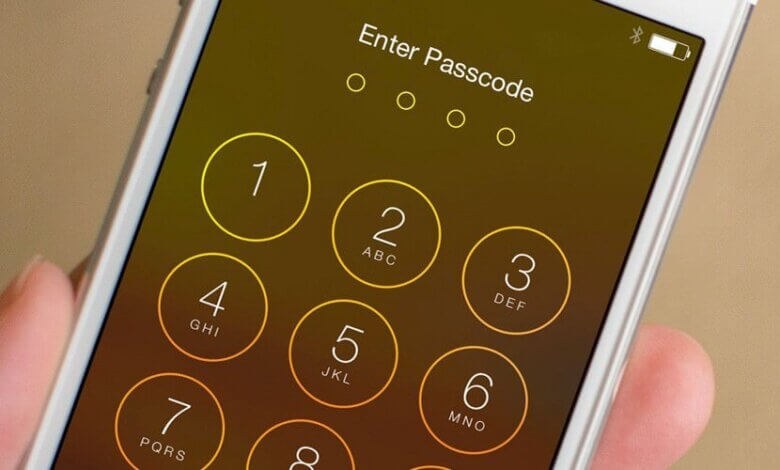
Another person may have set a password on your iPod touch without letting you know. You are not clear on the correct information about the password and entering the incorrect password. You have never set a password on iPod Touch while the device keeps asking for a password. Any situations above will lead to the iPod touch locked problem.
How to Unlock iPod Touch Without Password
Let’s see 4 ways to unlock the iPod touch without a password below:
Unlock iPod Touch without Password via Recovery Mode
It is an efficient and robust method to unlock the iPod touch if the official method of restoring from iTunes backup isn’t working for you. Please note that this method will delete all the information on the iPod touch.
Step 1. Open iTunes on your computer.
Step 2. Turn off the iPod touch and get it into recovery mode. Here are the steps to boot iPod into recovery mode:
- Hold the side button or the top button until “Slide to Power Off” is appearing on the iPod screen.
- Power off the device by dragging the slider from left to right.
- Connect the iPod touch to the computer, then hold and press the Volume Down button or Home button until the recovery mode appears on the screen.
Step 3. iTunes will soon detect that the iPod touch is in recovery mode. A small message will pop up asking you to restore the iPad by tapping on the “Restore” button.

Unlock the iPod Touch without a Password Through iTunes
There is a risk of losing data to unlock the iPod touch through the way of iTunes. By using this way, the iPod touch shall be required to sync with iTunes previously, or the locked iPod will not be recognized.
Now following the official procedures provided by Apple to unlock the iPod touch via iTunes.
- Launch the iTunes that you were used to syncing the iPad touch.
- Attach the iPod to your computer and it will be successfully connected and recognized by iTunes.
- Click the iPod touch icon in the panel and navigate to the Summary page.
- Tap on “Restore iPod” to begin the restoring. The restoring process bar will be shown to you. When the process is finished, the iPod system will be restored and unlocked as well.
Unlock iPod Touch without Password Using iCloud Website
You can use this solution if it is not accessible to connect the iPod to the computer. In this way, the password will be erased via the “Find My iPod” option on the condition that the device has been registered with an iCloud account and this option has been enabled.
There is no way to make a backup of your iPod as you can unlock the device in remote control mode. That’s to say, the iPod data will be erased.
- Copy and paste the site of .icloud.com/find on an accessible iOS device or computer.
- After opening that site, log into the iCloud account with the same Apple ID and passcode you used on your iPod touch.
- On the top center of the main interface, click the “All Devices” option and your iPod touch will be displayed,
- Tap on the “Erase” button and your iPod will start to be reset. It may take several minutes to end the reset process.

Unlock iPod touch without iTunes/iCloud
It will be disheartening if you cannot fix the disabled iPod touch with iTunes or recovery mode. In such a situation, most users will be somewhat confused and have no clues about what to do. iPhone Unlocker is a potential tool that can unlock disabled iPod touch without a passcode. And this can be done in only a few clicks.
Why We Choose iPhone Unlocker?
- Remove passcode from disabled/broken/locked iPod touch, iPhone, iPad.
- Any 4/6-digit passcode, Face ID, and Touch ID can be removed.
- Remove the iCloud activation lock when you forgot the iCloud account password.
- It even supports the latest version of iOS devices, like iPhone 14, iPhone 14 Pro, iPhone 14 Pro Max, etc.
Steps to Unlock iPod Touch without Password:
Step 1. Open iPhone Unlocker on your computer. Choose “Unlock Screen Passcode” and use the original lightning cable to connect the disabled iPod touch to the computer.

Step 2. To continue unlocking the device, enter the iPod touch into DFU mode. The device will be recognized as soon as it is in DFU mode. Then click “Download” for downloading the firmware package.


Step 3. After downloading the file, click “Start Unlock” to begin the unlock process. The disabled iPod touch will soon be unlocked in minutes.

Conclusion
It is a common occurrence to forget the iPod touch passcode every day. The content above has presented 4 effective ways to unlock the iPod touch without a password. Obviously, iPhone Unlocker is the most convenient option for you if you have never synced your iPod with iTunes or enabled “Find My iPhone” previously.
How useful was this post?
Click on a star to rate it!
Average rating / 5. Vote count:



