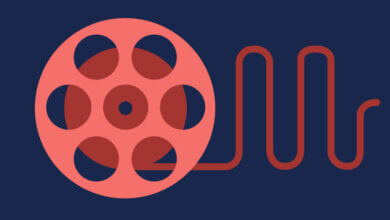How to Convert AAXC to MP3 on Windows & Mac
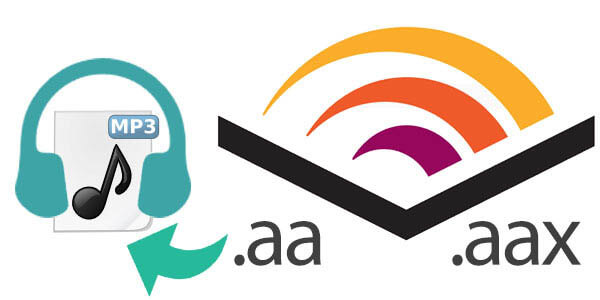
We must say that Audible is a popular audiobook service that allows you to purchase and stream audiobooks. Want to download some purchased audiobooks for flexible playback anywhere? We must say that all Audiobooks format files, AA, AAX, and AAXC, are protected by DRM protection and are not easy to be played outside of Audible. And compared with AA and AAX, Audible AAXC has been given more DRM protection and is harder to be handled. You may not be familiar with the AAXC format. If so, check below to learn more about the AAXC format.
AAXC Format
Since 2019, Audible has applied the AAXC format to its Audible Android app and iOS app and this AAXC format is given more copyright protection to prevent it from being converted to other widely used audio formats. However, you can still get the AAX file format if downloaded from Windows or Mac computer.
How to Convert AAXC to MP3 for More Flexible Usage?
From users’ reports and the Audible website, we learned that the newly launched AAXC is very hard to be converted to MP3 due to its upgraded DRM protection. And a good workaround is to download Audible books in AAX format and then use an AAX to MP3 Converter to convert it to MP3 format for any of your personal audio devices and player.
The following will introduce a professional AAX to MP3 converter which supports removing any AAX DRM protection and at the same time gives MP3 or M4B as the output format. There is no quality loss during the AAX to MP3 conversion and the conversion speed is super fast. Now let’s follow the guide below to learn how to convert your AAX to MP3.
Free download Audible AAX to MP3 Converter – Epubor Audible Converter
Step 1. Add AAX file to Epubor Audible Converter
You can click the “+Add” button to add your AAX file to this AAX to MP3 converter. Also, you can drag and drop the AAX file to this AAX to MP3 converter.

Step 2: Split AAXC/AAX (Optional)
This AAX to MP3 converter also supports you to split your audiobooks into chapters or segments and it can be done by clicking the Options button > click the OK button. Also, this AAX to MP3 converter supports you to apply the splitting audiobooks feature to all future imported AAX files and you can click Apply to all button > OK button to make it.

Step 3 Convert Audible AAX file to MP3 with DRM removal
The second and also final step is to simply click on the “Convert to MP3” button to get the imported AAX file easily converted to the popular MP3 format, and then you can use the converted MP3 for any widely used Android, iPhone, PSP, etc.

How useful was this post?
Click on a star to rate it!
Average rating / 5. Vote count: