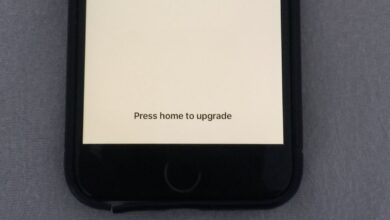How to Fix iPhone Stuck on Loading Screen(iOS 26 Supported)

User Concern: “iPhone 15 Pro Max suddenly stuck on the loading screen while I was using it. Every time I try to force a reboot, it vibrates, and once set off an alarm when I tried. How do I fix this?”
There are times when your iPhone suddenly gets stuck on the loading screen, soon after resetting or restarting the device. The device can be stuck on this black or white loading screen for minutes or even hours, and you are unable to use the device. What’s worse, you have no idea how to fix it.
Don’t worry. In this article, we will show you some things you can do when your iPhone is stuck on the loading screen. Before getting started, let’s first learn some possible reasons for the iPhone stuck issue.
Why is My iPhone Stuck on the Loading Circle?
While there could be many different reasons why your iPhone is stuck on the loading screen, the following are just some of the most common ones:
- If your iPhone is update to an unstable iOS version, it might be stuck on the loading screen.
- Restoring an iPhone can also cause it to get stuck on the white or black loading screen.
- This problem can also occur when you open too many apps on the device at once and one of the apps freezes.
- Problem with one or more of the iPhone’s hardware components can also cause this loading screen problem.
- Malware attack is also a major cause.
- Software issue or a problem with conflicting settings.
Even if you are unsure of the causes, the following solutions have been proven to be very effective in fixing an iPhone stuck on the loading screen.
Solutions for iPhone Stuck on Loading Screen
Before that, let’s take a look at the basic information of the solutions below:
Hard Reset Your iPhone
A hard reset is one of the easiest ways to remove minor software glitches and conflicting settings that can cause the iPhone to get stuck on the loading screen. The process of hard resetting will, however, depend on the iPhone model. Here’s how to do it:
- iPhone 8 and newer: Press and then quickly release the Volume Up button, then press and quickly release the Volume Down button. Press and hold the Side button until the Apple Logo appears.
- iPhone 7 and 7 plus: Press and hold the Power and the Volume Down buttons at the same time until the screen goes black and you see the Apple Logo.
- iPhone 6s and earlier: Press and hold the Home and Power buttons at the same time until the screen goes black and the Apple Logo appears on the screen.
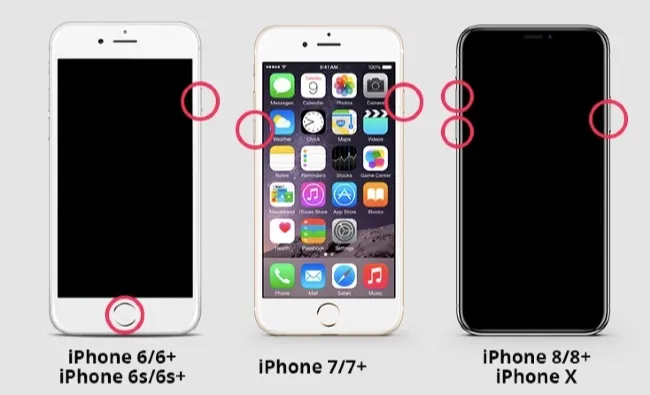
Charge Your iPhone
If forcing a restart iPhone fails to fix this issue, you can plug your iPhone into a power source and charge the device before restarting the device. If the battery is low, the device may fail to restart.
Update the iPhone System
The iPhone may not boot up successfully if the iOS system version is out of date. In this situation, updating your iPhone version is a recommended solution to avoid your iPhone from being stuck on the loading screen. Here is one way to update an iPhone with iTunes:
- Download the latest version of iTunes on 2 computers and plug in your device.
- Open iTunes, and the iPhone will be detected by iTunes.
- Click on the iPhone icon and the Summary tab.
- Then click on ‘Check for Updates’ and ‘Download and Install’ to update the iOS version.
- After the updating process, restart your iPhone.
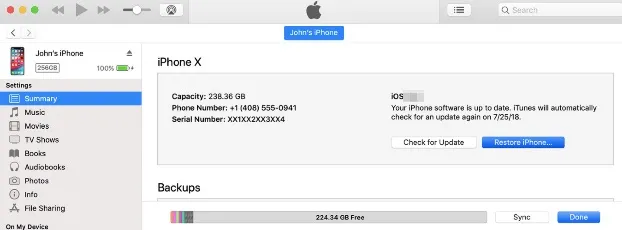
Restore iPhone in Recovery Mode
You can also fix this problem by putting your iPhone in recovery mode and then restoring it in iTunes. Follow these simple steps to do it:
- Open iTunes or Finder and then connect the iPhone to the computer. Ensure that the device appears in iTunes or Finder.
- Now press and hold the Volume Down button for a few seconds. For iPhone 6 and older models, you should press the Home button instead of the Volume Down button.
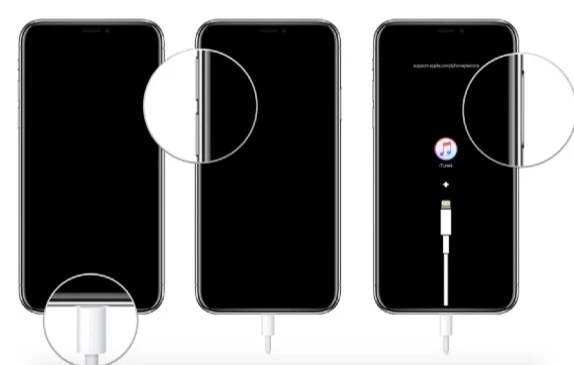
- Release the button when the iTunes logo appears on the device’s screen. After that, iTunes or Finder will detect the device that is in recovery mode. Just click on “OK” and let iTunes restore the device.
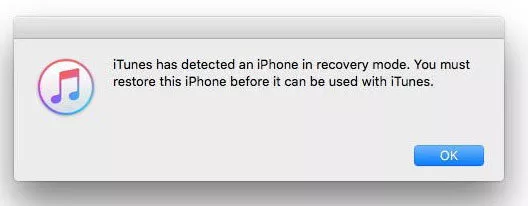
Keep the device connected to the computer until the restore process is complete. If it takes more than 15 minutes, the device may exit recovery mode, and you will need to repeat the steps.
Restore iPhone in DFU Mode
If the recovery mode doesn’t work, then you can try putting your device in DFU mode. DFU mode is a lot like recovery mode, only every line of code is erased and reloaded onto the iPhone before the latest version of iOS is installed.
Be sure to back up your device before putting it in DFU mode, as the process will erase all the data and settings on the device.
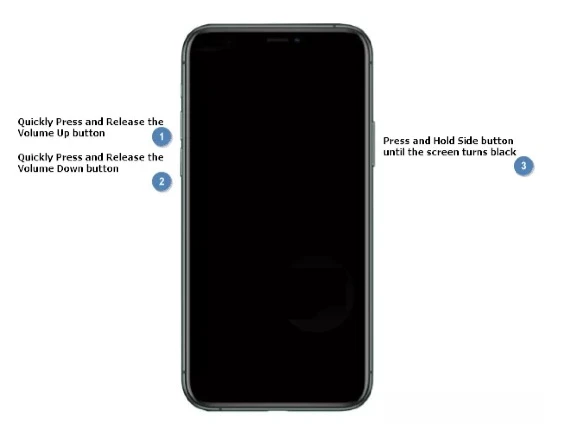
Fix iPhone Stuck on Loading Screen without Data Loss
If a hard reset doesn’t work, the next most logical step for most people is to restore the device in iTunes. While this may work to solve the problem, however, it will often cause total data loss. Thus, it is not an ideal solution when you don’t have a backup for all the data on your iPhone.
If you don’t want to use iTunes to fix this problem, then the best tool to use is iOS System Recovery. This is a professional iOS system repair tool that is designed to help you fix all iOS-related issues, including iPhone stuck on loading screen, iPhone white Apple logo, iPhone is disabled, boot loop, etc. It works for all iPhone models like iPhone 17/17 Air/17 Pro/17 Pro Max and is fully compatible with the latest iOS 26.
Here’s how to fix an iPhone stuck on a black loading screen without data loss:
Step 1: Begin by downloading and installing the program onto your computer. Run it and then connect the iPhone to the computer using the USB cable. Click on “Standard Mode” from the options on the screen to begin the process.

Step 2: If the program successfully detects the device, you need to download the matching firmware to begin the repair process. Click on “Download” to start downloading the firmware package.


Step 3: Once the firmware package download is complete, click on “Repair Now” and the program will immediately begin fixing the device. In a few minutes, your iPhone will be restarted in normal mode without data loss.

Contact Apple
If even DFU mode will not help to fix the device, and you still see the loading screen, then the problem may be hardware-related. In this case, the only thing you can do is contact Apple Support to see if they can help. We recommend that you make an appointment at your nearest Genius Bar and have them take a look at the device and fix it for you. They will be able to let you know what the problem is and how much it will cost to fix it.
Conclusion
When your iPhone gets stuck on the loading screen, it can be both frustrating and worrying — especially when you have important data stored on the device. This problem often occurs due to system glitches, software update failures, or corrupted firmware. Fortunately, you don’t need to panic or rush to an Apple Store right away. With the right approach and tools, you can fix the issue yourself.
Among all available methods, iOS System Recovery stands out as the most effective and user-friendly solution. It is designed to repair iPhone system problems without causing data loss, allowing you to safely restore your device’s normal functionality. Whether your iPhone is frozen on the Apple logo, stuck in a loading loop, or won’t boot up after updating to iOS 26, this software can handle it efficiently.
If your iPhone is stuck on the loading screen, downloading and using this repair tool can save time, protect your data, and bring your device back to life — all within minutes. It’s the most reliable method for fixing stubborn iOS boot problems without stress or technical hassle.
How useful was this post?
Click on a star to rate it!
Average rating / 5. Vote count: