7 Easy Ways to Fix Pokemon GO Failed To Detect Location [2023]
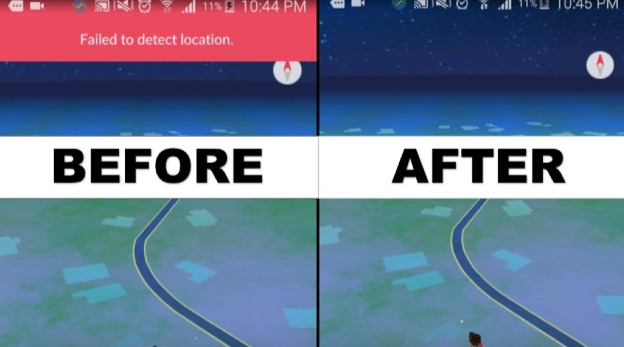
We all love Pokemon Go. We get to live out our fantasies of being real Pokemon trainers. Sure, it’s not there yet, but with some imagination, it’s the best we’ve got!
But you’re probably here for the issue of Pokemon Go failing to detect location. We noticed getting an error every time we used Fake GPS Pro. Are you getting the same error saying, ‘failed to detect location‘?
No worries, because that is what this article will be fixing. Let’s see why it happens and how to fix it even if it was working just fine before.
Reasons Why Pokemon Go Failed To Detect Location 12
There can be several reasons why Pokemon Go fails to get your location. The issue can be on both iOS and Android. Usually, it happens for the following reasons:
- You may be using the app in an apartment or a tall office building. If you are playing Pokemon Go in a tall building, your phone might have trouble catching the GPS signals.
- Your device may have Mock Location enabled.
- You may be using an app to change your location.
Whatever the case may be, these are generally all the reasons for this problem. Now we will look at the solutions so you can keep playing.
6 Ways To Fix ‘Failed To Detect Location 12’ Pokemon Go
We have found several solutions that can fix the Failed to Detect location on iOS and Android. Most of the time, any one of the methods given below is enough to solve the problem.
Check Location Services
Pokemon Go makes you visit different places. It’s what defines the game. Players need to turn on the location services to make it work.
Hence, if your smartphone does not detect location 12 in Pokemon Go, the GPS may be switched off. Sometimes it does that on its own. Mostly to preserve battery life.
To fix it, you might want to turn on the location services. This can be on both Android and iOS, but we are detailing the steps for Android:
Step 1: Open the ‘Settings’ from your smartphone.
Step 2: Go to ‘Passwords & Security’ > Tap ‘Location’.
Step 3: Turn on the toggle switch to enable GPS.
![[SOLVED] 7 Easy Ways to Fix Pokemon GO Failed To Detect Location 2021](https://www.getappsolution.com/images/20210325_605c3fff43b25.jpg)
This should be one of the first things to try. When playing the game, it is a hassle to turn on location all the time. You can also look for the GPS-enabled icon showing up on the top of your smartphone. However, the icons are different in various smartphone models.
Set Mock Locations
Sometimes, the Pokemon GO failure does not detect your actual location. It can be due to reasons outside of your control. The best way to overcome this is to set up a mock location.
Basically, you set your location to somewhere else while physically remaining where you are. This helps if Pokemon Go can’t find the site. Here’s how you can do this:
Step 1: Turn on the Developers Options in Your Device
Head to ‘Settings’ on your phone and navigate to ‘About Phone’. Here select the ‘Software Info’ option. Tap on this option, and you will see the build number of your device.
You can now enable the developer options by tapping on the build number seven times.
![[SOLVED] 7 Easy Ways to Fix Pokemon GO Failed To Detect Location 2021](https://www.getappsolution.com/images/20210325_605c3fff5aa22.jpg)
Step 2: Install ‘FakeGPS Go’
You can download FakeGPS Go from the Google Play Store. Follow along with the instructions and install the app. This is the app that makes Pokemon Go detect a different location.
![[SOLVED] 7 Easy Ways to Fix Pokemon GO Failed To Detect Location 2021](https://www.getappsolution.com/images/20210325_605c3fff7187f.jpg)
Step 3: Switch on the Mock Location App
Now go to ‘Settings’ again and follow along the steps to open ‘Developer Options’ in Step 1. Once there, tap on the ‘Select mock location app’. You get a new menu that shows a list of apps with this feature. Choose FakeGPS.
![[SOLVED] 7 Easy Ways to Fix Pokemon GO Failed To Detect Location 2021](https://www.getappsolution.com/images/20210325_605c3fff87f69.jpg)
Step 4: Run FakeGPS
Now the FakeGPS app will work correctly. You can set any location you want. After doing this, hit the play button in the bottom left. Now you can run Pokemon Go, and it will detect the location set by the app.
Reset Pokemon Go Data And Log In
If none of the methods have worked so far, you can try resetting Pokemon Go data and then try again. It’s one of the more straightforward ways to fix the ‘Pokemon Go failed to detect location (12)’ issue. Here are the steps:
Step 1: Open the ‘Settings’ on your smartphone.
Step 2: Go to ‘Apps’ > Tap on ‘Manage Apps’.
Step 3: From the list of apps, open Pokemon Go.
Step 4: Finally, tap on ‘Clear Data’ > ‘Clear Cache’.
![[SOLVED] 7 Easy Ways to Fix Pokemon GO Failed To Detect Location 2021](https://www.getappsolution.com/images/20210325_605c3fff9d3f6.jpg)
Don’t worry; all your progress will still be saved in your account. This process will remove it from your local storage. When you run Pokemon Go, you will be asked to log in again. And you will get back the data.
Log Out and Login Account
This is a simple way to solve the issue of Pokemon GO not detecting location. Sometimes the game needs a reset to start working. You can do this by logging out of your account and then logging back in. Here’s how:
Step 1: Open Pokemon Go > Tap the Pokeball icon.
Step 2: Tap on ‘Settings’ in the top right corner of the screen.
Step 3: Scroll down and navigate to find the ‘Sign Out’ option and tap on it.
Step 4: After you have successfully logged out, try logging in again. This should solve the issue.
![[SOLVED] 7 Easy Ways to Fix Pokemon GO Failed To Detect Location 2021](https://www.getappsolution.com/images/20210325_605c3fffafef8.jpg)
Reboot Your Phone, Turn on GPS, Try Again
Here is another quick and easy fix for the Pokemon GO not detecting location. Restarting your smartphone is like a reset. Once you reset, most of the functions are starting anew.
This way of fixing the issue is reported to have worked quite well for several users. Here are the steps to do it:
Step 1: Press the power button of your smartphone until you get a menu > Tap on the ‘Reboot’ button.
![[SOLVED] 7 Easy Ways to Fix Pokemon GO Failed To Detect Location 2021](https://www.getappsolution.com/images/20210325_605c3fffc4a72.jpg)
Step 2: After the phone is restarted, turn on GPS and run the game.
This is one of the easiest methods to fix Pokemon Go spoofing that failed to detect location. It’s a quick fix, so try it as you are reading this article.
Stop Using Pokemon Go Spoofers
You may be getting this error, ‘failed to detect location Pokemon Go spoof’. Pokemon Go location spoofers are the leading cause of this error.
Back in the early days of Pokemon Go, you could easily use any of the location spoofing apps, and they would all work. But now, it’s different.
Niantic – the developers of the game, detected several users implementing these apps. Consequently, they took measures to stop the use of such apps.
To fix it, stop using apps like iSpoofer or FakeGPS Go.
Bonus Solution – Using Location Changer to Play Pokemon Go from Anywhere
Location Changer is the ultimate solution to Pokemon Go not detecting location 12. It’s a specialized software designed to simulate your movements in a real location. But you can do this while remaining on your couch. It helps you prevent getting tracked and access features or services unavailable in your area.
Here are some of the highlights:
- Instantly change your GPS location to anywhere you want.
- Set a route on the map to follow the speed you set.
- It works with AR games like Pokemon Go and social media platforms.
It’s super simple. These are the steps to use Location Changer to fix Pokemon GO not detecting location issues:
Step 1: Install iOS Location Changer
Location Changer is available on both Windows and Mac desktops and laptops. You can download it and follow the instructions to install it.

Step 2: Connect Your Phone with the Computer
The software works on your computer. You don’t have to download it on your phone. Pair up your phone with the computer with the connecter cable and unlock your phone.
Step 3: Choose a location as the destination on the map
You will now see a map. You can navigate to select the location you want to ‘teleport’ to. Once you have chosen a place, click on the ‘Start to Modify’ button to set your location.

Step 4: Check the new location on Pokemon Go
Now you are all set to enjoy the game! Launch Pokemon Go, and it will show you the exact location you selected in Location Changer.
Conclusion
Pokemon Go came out with a new way to play games. It encourages people to go out and search around for Pokemon. But the idea got repetitive. You can’t go out all the time!
Many gamers felt that there should be a way to play the game from the comfort of their homes. That’s why Location Changer was developed. You can try it for free!
How useful was this post?
Click on a star to rate it!
Average rating / 5. Vote count:



