How to Set up Parental Controls on Android Devices
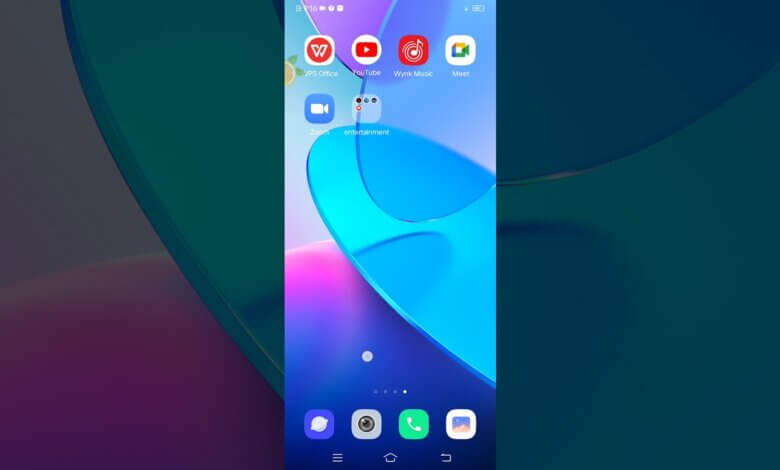
In an era where technology is incessantly developing in leaps and bounds, one may say that the human race has successfully found a way to carry their species forward much faster than Mother Nature would have ever allowed. Speaking of the 21st century-born generation, it is astounding how efficiently children are taking to technical devices, learning how to use them with almost no help at all. While the children understand how to use the Internet, they remain oblivious to the extent of the threat posed by hackers on the Internet. This has led to an exhaustive number of cyber-crime cases, theft over the Internet, hacking of one’s OS, and so on.
No matter how much children demand that their parents respect their privacy, parents must at least do the needful to ensure their child’s safety. Parental controls are features on mobile devices, computers, and video games and software, that allow parents to restrict access of certain content to their children. This may be content deemed inappropriate for their age or maturity. Over the years, the developers of all major operating systems like Linux, Android, and Windows have created in-built parental control tools. In addition, there are several applications allowing parents to monitor real-time conversations on their child’s device via text messages, app history, and browser history.
How to Set up Parental Controls on Kid’s Android Devices
One of the best apps available for serving the purpose of parental control on Android is mSpy. mSpy is a powerful web-based solution that can be of great use to parents to track their children’s phones and monitor their activities. Compatible with most Android devices, mSpy can be used to track almost any kind of data on any Android phone or tablet. This includes:
- Tracking the Android phone’s location and its detailed route history through its GPS.
- Reading multimedia files (photos, videos, etc.), as well as all sent and received text messages.
- Monitoring the details of the call logs and contacts.
- Spying on all social media apps, such as Facebook, Instagram, WhatsApp, Twitter, Snapchat, LINE, etc.
- Taking screenshots discreetly and recording keystrokes in the form of encrypted log files.
- Blocking porn websites and apps remotely.
mSpy is easy to use for parental control on Android with 100% security and a free trial.
How to Set up Parental Controls on Android Devices
The steps to create a mSpy account for Android parental control for free, and to download the App are described below:
Step 1. Register a mSpy account. You may register on either your phone or computer.

Step 2. Install the mSpy app on your kid’s cell phone.

Step 3. Log in to your mSpy account on your computer or phone. Now you can track all the activities on your child’s cell phone without him knowing. mSpy is the most reliable parental control app for location tracking, app blocking, web filtering, screen time control, and more. You can start your control now!
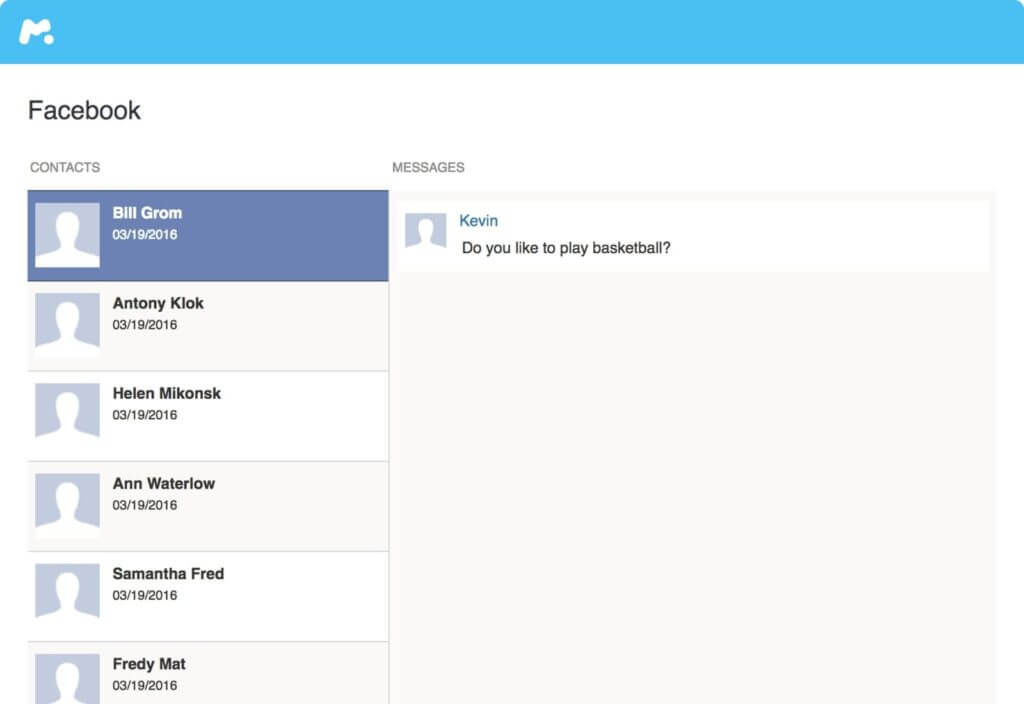
Another feature of mSpy is the ability to block specific apps using the App Blocker. By enabling this feature, you can take a look at all the apps installed on the child’s phone and block the ones that you deem inappropriate. You can also restrict access to specific applications on the device, or restrict access to all installed apps on the device. This feature can be enabled from the control panel. After you select the “Applications” option from the navigation menu, you shall be given a list of the applications on the device. To block an application, you need to click the “Block” button.

How to Set up Parental Controls on Google Play
You can also set up parental controls on the Play Store to restrict the content shown in the target phone’s Google Play Store. This restricts the download or purchase of Play Store applications on the device. To set up parental controls on Play Store, you can follow the simplified, step-by-step guide given:
Step 1: On the target Android device, open the Play Store app.

Step 2: Select the Menu and go to “Settings”, then “Parental Control”.
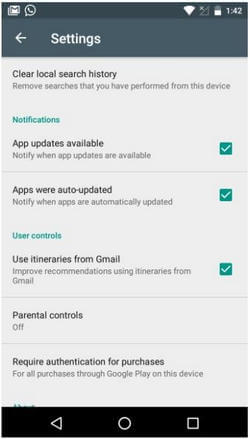
Enable Parental Controls, and you shall be asked to set a PIN code.

If you forget the PIN code, you can remove the parental controls by clearing the Play Store app data.
Step 3: You may now choose filters to apply to your restrictions. You may set maturity levels depending on the type of application. Once you have set up parental controls, you can turn it on and off whenever required.
The features described above are only some of the numerous functionalities that make mSpy the best application for parental control for Android. Children, albeit extremely technologically advanced, still require their parents’ utmost love, care, and support. Without a parent’s watchful eye, they may make mistakes that can cost them dearly. Do not waste any more time, install the mSpy App to enable Android Parental Control for free, and utilize its features to reap the best out of it. Give your child the protection he/she needs.
How useful was this post?
Click on a star to rate it!
Average rating / 5. Vote count:




