How to Fix iPhone Camera Black Screen
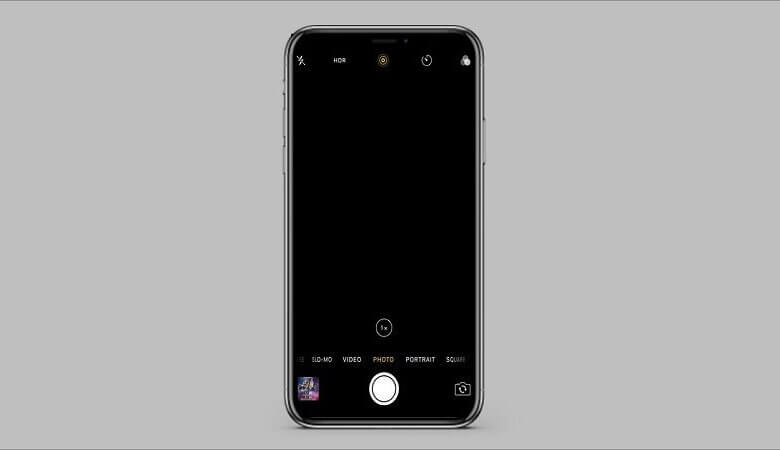
“Help! My iPhone 13 Pro Max camera doesn’t work suddenly, the camera gets a black screen and doesn’t function at all? What should I do? Is there anyone who can help? Thanks so much!”
Well, the iPhone camera’s black screen is a common issue. As we all know, the iPhone camera is probably the most important component for most users. Especially for social media users who spend many hours on Facebook, Instagram, or Snapchat. In light of it, we will provide some solutions to fix the iPhone camera black screen problem.
Part 1: Top tips to fix the iPhone camera black screen issue
Solution 1: Close the camera app forcefully. Just double-tap the home button and swipe up the Camera interface to close the app.
Solution 2: Switch to the front camera by tapping on the camera icon. The same also be done if the front camera of your iPhone is not working. After switching back, chances are that you will be able to resolve this situation.
Solution 3: Switch off the Voiceover feature. This could be a glitch in iOS that can cause the iPhone camera to malfunction at times. To resolve this, just go to your phone’s Settings > General > Accessibility and turn off the feature of “VoiceOver”. Wait for a while and launch the camera app again.
Solution 4: Restart your iPhone by pressing the Power (wake/sleep) button on your device for a few seconds. This will display the Power slider on the screen. Slide it once and turn off your device. Now, wait for at least 30 seconds before pressing the Power button again and turning your device on.
Solution 5: Update the iOS device to a stable version. Just unlock your device and go to its Settings > General > Software Update. Here, you can view the latest version of iOS available. Hit on the Update and Download or Install Now button to upgrade the device’s iOS to a stable version.
Solution 6: Reset all saved settings. Now unlock your device, then go to its Settings > General > Reset and tap on the option of Reset All Settings. Now, confirm your choice by providing the passcode of the device.
Solution 7: Reset the iPhone entirely. If Solution 6 doesn’t work, you might have to reset your device by erasing all the data and saved settings. Go to your devices’ Settings > General > Reset and tap on Erase All Content and Settings. You would have to confirm your choice by entering the passcode of your device. Later your iPhone will be restarted with factory settings and the iPhone camera would be normal.
Part 2: How to fix the iPhone camera black screen issue using without losing data
If you don’t want to lose your important data, you can try iOS System Recovery, which won’t tamper with your data and guarantee a safe recovery. Just follow the below steps to make it.
Step 1: Firstly, download and run iOS System Recovery on your PC, and connect your iPhone to it. Then hit on “Standard Mode“.
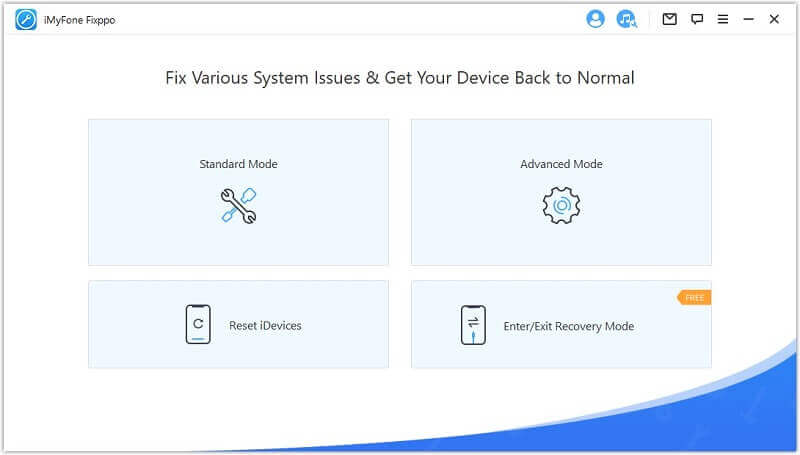
Step 2: Then the software will recognize your device, so you just need to hit Start to move on.
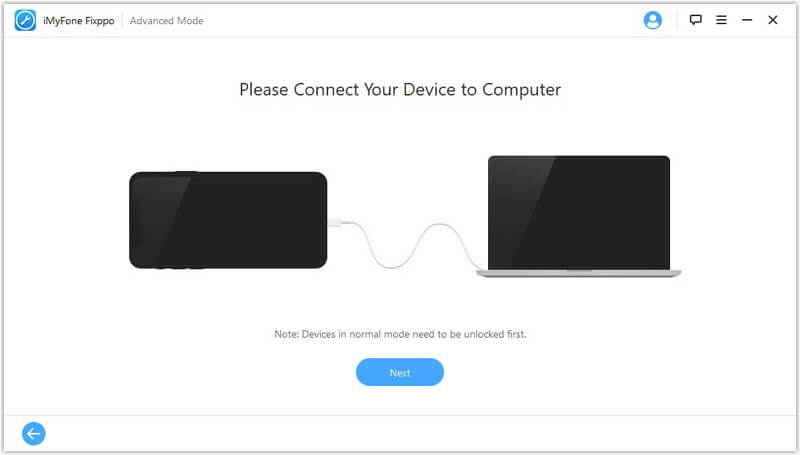
Step 3: Now boot your device in DFU mode by pressing the Power on/off and home button. Release only the Power on/off button after 10 seconds and once the DFU screen appears, release the Home Button also.
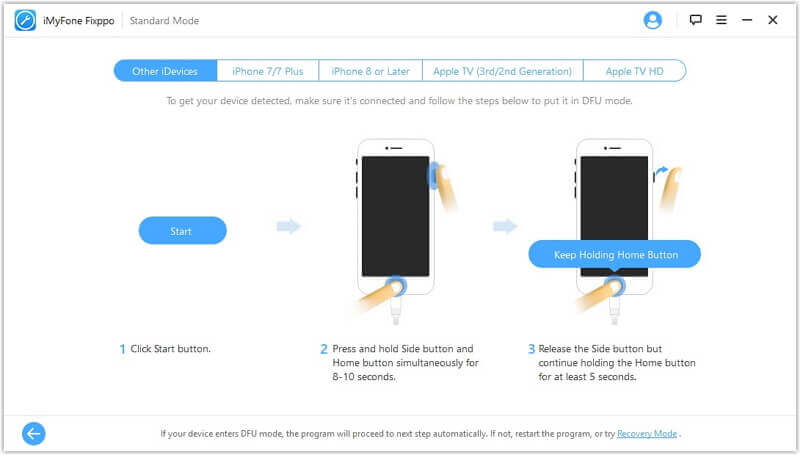
Step 4: To fix this issue, you must fill in the correct detailed information about your iPhone before tapping Confirm.
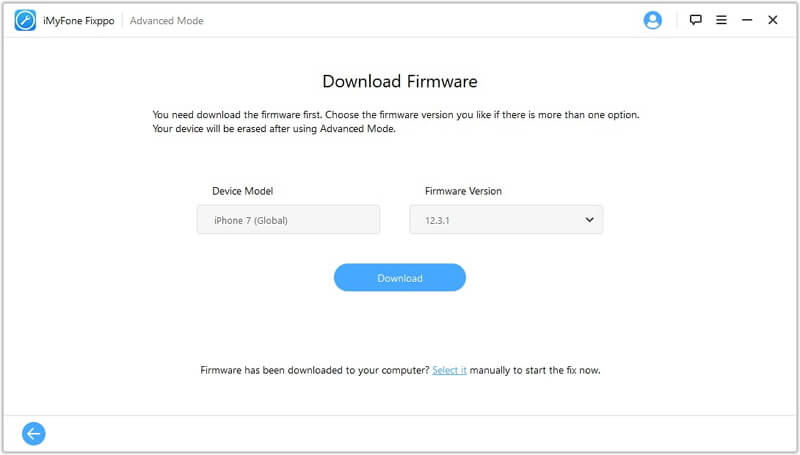
Step 5: Once the download completes, click Fix Now. Then the program will start to repair the iPhone. And later, you can restart your iPhone to see that the iPhone camera black screen problem is already solved, and you can shoot many fantastic photos again.

Just try the above solutions yourself, and please tell us which one is the most available by leaving your comments, thanks so much.
How useful was this post?
Click on a star to rate it!
Average rating / 5. Vote count:




