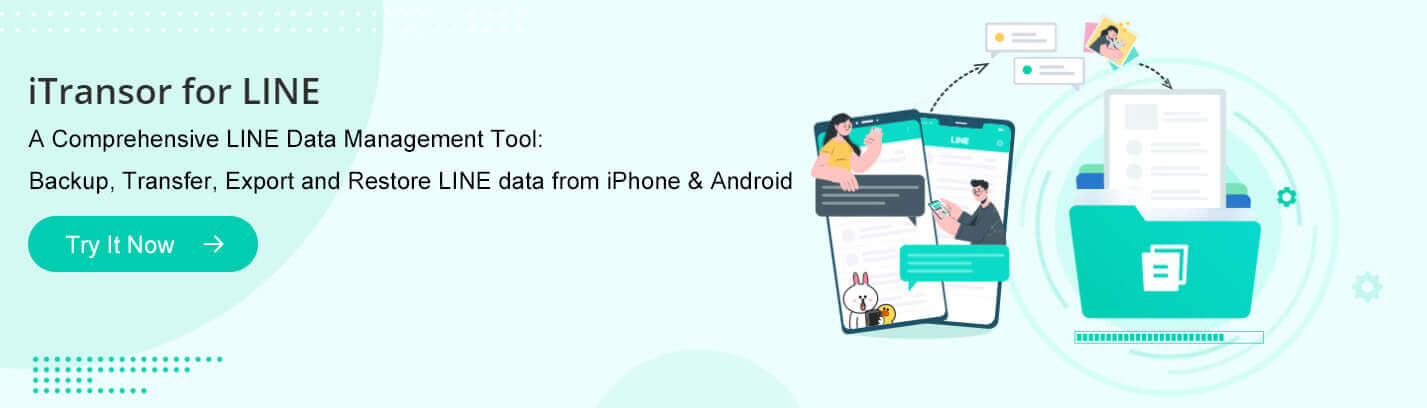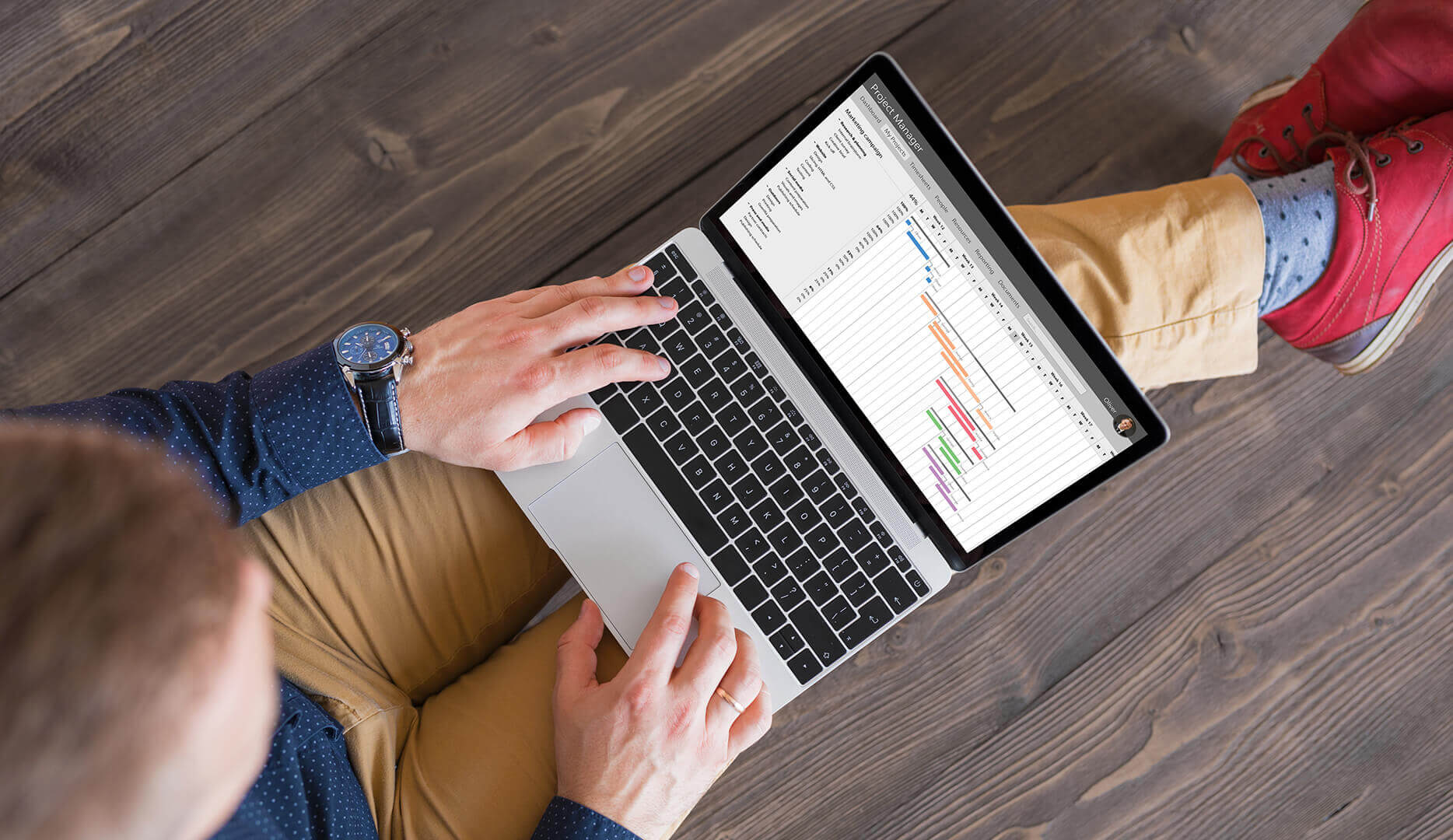How to Know If You Are Blocked on LINE in 2023 (4 Ways)

Have you ever experienced such a thing that you sent a message to someone on LINE, but you didn’t get a reply finally? Your message seems to be totally ignored. Maybe you have been blocked by him or her on LIME, and you have wasted much time contacting the person via LINE messages that would never be delivered to the target device. Theoretically, you will never know whether you are blocked on LINE due to LINE’s privacy policy unless someone told you the truth. But you can still take steps to explore the truth by yourself.
In this article, we will explain the main signs that you can confirm if you are blocked on LINE. Let’s check it now!
Part 1. How to Know If You Are Blocked on LINE: 4 Ways
1.1 Unread Status of Sent LINE Messages for a Long Time
“LINE Read” status can judge whether the other party has checked your messages or not. However, we cannot guarantee whether it is accurate or not. With the inbuilt feature of 3D Touch on the iPhone, one can easily view the LINE messages by clicking the chatbox and it will be judged as read by LINE. So the person may be hiding from you rather than blocking you on LINE. Assume that you are blocked, the LINE messages will still be successfully delivered, but the person will never receive them. Even if you are unblocked then, the previous LINE messages will still not be displayed.
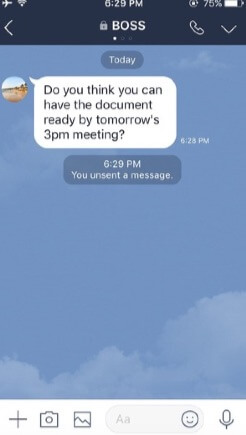
1.2 Join Group Chat
Although this method, to a great extent, can let you know if you are blocked on LINE, the operation logic is a bit complicated. You must find one of your friends on LINE, then create a chat group and add this friend and the person that you doubt has blocked you on LINE to this group. Finally, check whether the number of his chat group is 3 (you, your friend, and the person suspected of a blocker). However, after testing, it usually shows 3 people, so the information provided on the Internet may be not correct.
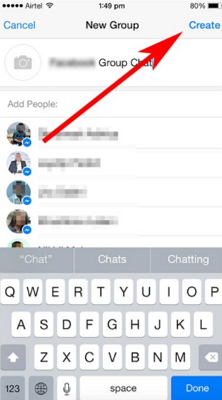
1.3 Send Sticker or Theme on LINE
This method is quite simple and understandable. However, for iOS users, only free staff can be sent on LINE. So if you don’t have a free sticker, you can consider giving away a LINE theme, but only two themes can be sent for now (black and white).
For Android users, both stickers and themes can be sent. But the way of sending stickers can be more accurate than sending themes. Try to give away the latest LINE stickers (It’s preferably testing on Tuesday since the new stickers will be released on Tuesday), or consider giving an unpopular LINE theme. If the person has the theme already, you may have been blocked by the person on LINE.
For Android users, here are the steps to check if you have been blocked on LINE by sending stickers.
Step 1. Firstly, open the chat interface of the person who may have blocked you on LINE, then click the small arrow in the upper right corner and select ‘Sticker Shop’.
Step 2. Then click ‘Send as a Gift’. If you are not blocked by the person, you will get the notification of ‘Purchase this Gift’. Now you can feel free to send the sticker to your friend or cancel it.
Step 3. On the other hand, if you get the notification that ‘You cannot give these stickers to this user as he/she already has them’, you can suspect that he or she really owns the sticker or the person just blocked you on LINE.

For Android and iOS users, follow the steps to check by sending themes on LINE.
Step 1. For iOS users, you can only test it by giving away the theme. Find the “Theme Shop” on the setting interface, several themes will be listed here. Select one theme and click ‘Send as a Gift’.
Step 2. Then send them to the target person. You can successfully send the theme as a gift if you are not blocked and the person doesn’t own the theme.
Step 3. You will get the message that ‘He/she already has this theme’ if you have been blocked by the person or the person already has the theme.
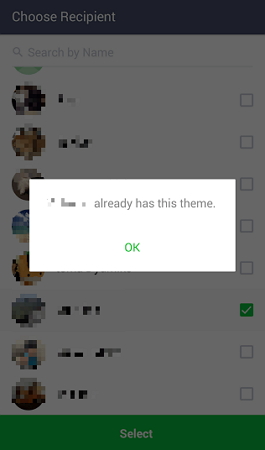
1.4 Check the Person’s Homepage
There is a strong likelihood that you are blocked on LINE if you cannot see the person’s Homepage. Here are the verification procedures.
- Select the person from your LINE’s friend list and click on the person’s profile.
- Then click on the person’s home logo from the pop-up window.
- If you receive the notification of “There is no shared moment, yet” while you can still see the person’s moments, then you are probably blocked on LINE.
Part 2. How to Manage Your LINE Friends
Generally, there are three ways to manage your friends on the LINE app.
Delete LINE friends: The person will be removed from the LINE contact list, but you can still receive the messages from the person. And you will not be removed from the person’s contact list at the same time.
Hiding friends: After hiding the friend from the contact list on LINE, you can still receive his or her messages.
Block friends: The friend will be permanently removed from the contact list without him knowing. And you will never receive his or her messages from then on.
Part 3. How to Transfer and Backup Your LINE Chats
If the LINE chats are important to you, you must want to transfer your LINE conversations from the old phone to the new one when you buy a new phone, or you need to backup your LINE data on the computer to avoid losing the LINE chat history. In this case, you need a LINE data management tool to help you. LINE Transfer is the best LINE tool for you to transfer LINE chats between Android and iPhone, export your LINE chats from your phone, and backup & restore your LINE conversations.
Features of this LINE data management tool:
- Backup LINE data from Android/iPhone to computer.
- Transfer LINE messages between Android and iOS devices directly.
- Preview LINE data and select specific data to export.
- Restore LINE backups to Android and iOS devices.
- Export LINE chat history in HTML, PDF, CSV / XLS formats.

How useful was this post?
Click on a star to rate it!
Average rating / 5. Vote count: