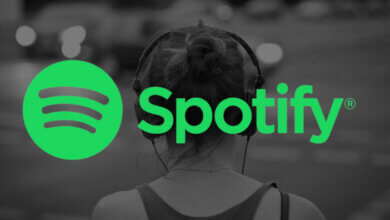How to Fix When Spotify Offline Not Working?

The ever-evolving music industry requires an ever-revolving music app like Spotify. Spotify provides its consumers with top-notch music features such as offline playlists. Of course, everyone has their preference when mentioning the songs they listen to. So why not make sure you have your favorite music playlist with you wherever you go?
Want to show other people what you listen to when you’re at a party? Or do you want to enjoy your drive with your playlist playing? Well, guess what? There is no need for a stable internet connection to do so. Just make sure you mark your playlist for offline sync on Spotify, and you’re good to go.
Don’t know how to mark your playlist for offline sync on Spotify? Here is a well-briefed guide on how to do so!
Part 1. Why Make a Spotify Playlist?
Spotify provides its listeners with over 70 million songs to choose from. Making a playlist will help you organize and sort out your favorite tunes. Organizing different songs into a specific playlist can set a diverse variety of songs for you to listen to. Why not go for multiple playlists? You could have other playlists for different occasions. Listening to the songs you love never gets old. Personalize your playlist to your current mood and save it for later.
Knowing which song to play and when to play it is a music lover’s forte. What if you know what song to play but forgot its name and can’t seem to find it? Be creative! Play around with your playlist. Add different mashups and tone settings songs to your playlist and test your playlist-making skills. Add songs you like to your playlist the next time, so you never miss out on your favorite bops.
Part 2. Why Marking Your Playlist for Offline Sync on Spotify?
There is a high chance that at some point in your life, you’ve had the urge to listen to some tunes but couldn’t due to some reason. For a music lover, there is no bigger heartbreak than not being able to listen to music when they want to. Has no internet connection ever been the cause of such a misfortune? If yes, don’t worry, as Spotify has its listeners covered when it comes to offline listening. To enjoy your favorite tunes offline, all you have to do is mark your playlist for offline sync.
Even in this technologically advanced era, we face many internet connectivity issues day in and day out. Missing out on listening to your favorite songs due to some absurd connectivity issues can ruin the mood. Marking your playlist for offline sync will enable you to listen to your playlist anywhere at all. This feature also dramatically helps people who do not opt for mobile data and saves them extra money.
Most users like you don’t want to spend ages searching for a song through an album. The endless scrolling and searching can be mentally exhausting and take the fun away from listening to music. You’re not the only one to benefit from playlists. You can scope out other people’s playlists while they go through yours to find more and more hit tunes.
Part 3. How to Mark a Spotify Playlist for Offline Sync?
Once you’re done making your playlist, you’ll want to make sure you can listen to it anywhere and everywhere. Making sure you can listen to your playlist offline is a crucial step to this. Marking your playlist for offline sync is a simple task and takes less than a minute to do so.
Follow these steps to make sure you mark your playlist for offline sync.
Step 1. Open up the Spotify app and go to your playlists section.
Step 2. Select the playlist you want to mark for offline sync and swipe right on the available offline button.
Step 3. Go to settings and turn on offline mode.
NOTE: This only works with Spotify premium.
These three steps should enable you to be able to listen to your favorite playlists offline. However, if you’ve made the playlist on your laptop or PC, the Spotify app might ask you to “mark” your playlist for offline sync. To solve the issue, follow the following steps:
Step 1. Open the Spotify app and go to settings
Step 2. Open local files in settings and allow local files (sync).
Step 3. Make sure you have the playlist you want to sync and download.
If this does not work for you, follow the following steps:
Step 1. Go to your phone settings.
Step 2. Select the Spotify app in your phone settings.
Step 3. Enable local networks.
Following the steps mentioned above will undoubtedly help you mark your playlist for offline sync on Spotify.
Part 4. Bonus Tip: Use Spotify Music Downloader
There is no shadow of a doubt that Spotify’s offline music is top-notch. The only drawback with Spotify premium is that you have to buy a premium membership. Not all people like to pay extra money to get their hands on a few additional features. Are you one of those people? If yes, Spotify Music Downloader is the app to go with! So save yourself from paying a few extra bucks and enjoy all the best music offline.
Spotify Music Downloader is an offline music ripper for Spotify. It extracts all of your favorite music from Spotify. And the music is of the highest quality available on Spotify. MP3 audio format makes things more reach and easy to manage. You can play, manage or transfer your audio files anytime, anywhere on your devices. The downloaded music is actual offline files stored in your local folder, unlike Spotify, which only stores the application in Ogg Vibs format. Our tool is so much more capable; let’s have a look at its offerings.
- Plenty of Customizable output formats, including MP3, M4A, WAV, AAC, and FLAC
- No need to pay for a premium subscription anymore
- DRM removal to protect against copyright claims
- Lossless audio quality and batch downloads
- Retains the original ID3 tags of songs, artists, and playlist
If you want to know How to download music from Spotify to MP3. Below is our complete step-by-step guide. Let’s get started.
Step 1: Download Spotify Music Downloader using the download toggles below for Mac and Windows. Complete Installation once the download process completes.

Step 2: Copy the song’s link you want to download and paste it right into the Spotify Music Downloader. You can copy the link from a web browser or any other source.

Step 3: Customize the output format of your music by clicking on the output format option in the top right corner. The output format is set to MP3 by default. But you can change it to any of the forms mentioned above.

You can also customize the storage location of your song by making a click on the browse at the bottom left of your screen. Then, select any place you want to save as a download location and click on Save.
Step 4: After completing all of the above steps, click on Convert to start your download process. Spotify Music Downloader will start saving all of your music in your local folder. You can see the ETA of each song downloading in front of you. Upon completion, you can find your songs in the local folder you selected in the step mentioned above.

Conclusion
Making a playlist and then marking it to sync offline on Spotify comes with a benefit galore. Now you know exactly how to mark your playlist for offline sync on Spotify, so what’s the wait for? Get it done today! You can now explore your favorite music anywhere in the world much more conveniently and with ease. There is no reason not to mark your playlist for offline syncing if you already have a premium package on Spotify. Make sure to thoroughly follow this guide step by step to ensure the best outcome possible.
Don’t have Spotify premium and don’t want to pay extra for it? Then, follow our bonus tip, and Spotify Music Downloader will help you out.
How useful was this post?
Click on a star to rate it!
Average rating / 5. Vote count: