How to Download Images from Pinterest for Free

Pinterest is a visual search engine that allows users to browse photographs of things they like, such as home design ideas, fashion inspiration, landscape ideas, and more. When you use your account online, you can quickly access your interests by pinning ideas to your boards or following a fellow “Pinner.” But what if you need to view stuff when you’re not connected to the internet?
Every day, countless creative pins are posted on Pinterest. You can share your particular lifestyle inspiration as a publisher; or as a collector, finding great solutions to your problems. While most Pinterest users save their Pins to their boards, you may also save a Pinterest image to your computer or smartphone for offline use. Let’s see how to download images from Pinterest easily.
Are you struggling to find a solution to download them in bulk for those pins that are worth saving? Follow the tutorial below to learn a free and effective method.
Pinterest users can post a variety of Pins, such as still images, gifs, videos, Story Pins, etc. Users can directly download image Pins posted by others on their computer or mobile phone and read the following tutorial.
How to Download All The Images from A Pinterest Board?
Method 1. Download All The Images in One Click
Online Image Downloader is the best downloader for you to download pictures in one click from any website.
Step 1. Download and install Online Image Downloader on your computer.
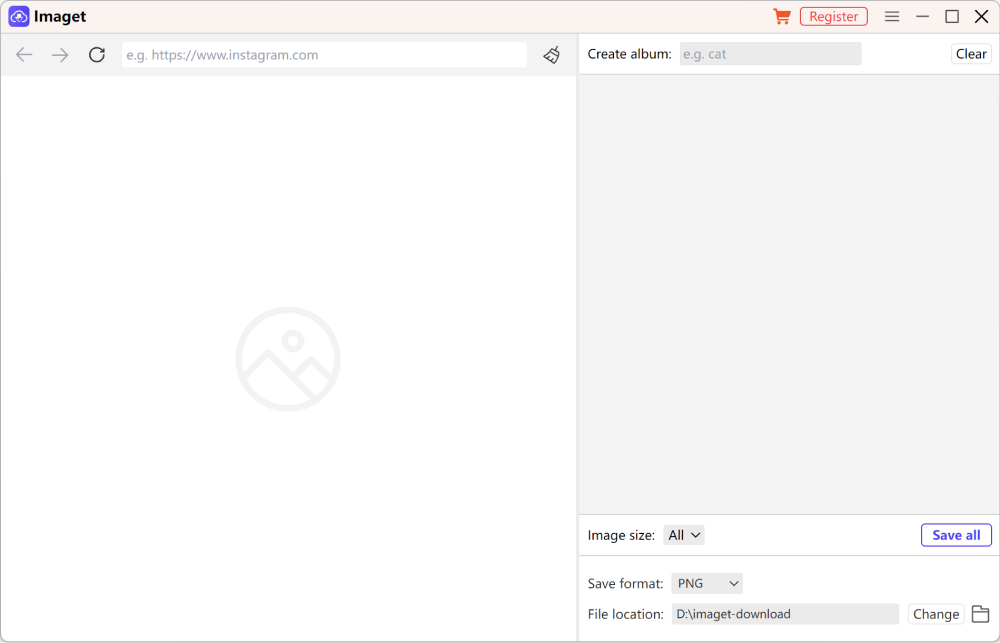
Step 2. Copy the website URL into Online Image Downloader and open it. Then all the images on the webpage will be loaded. Click the pictures you want and then download them.
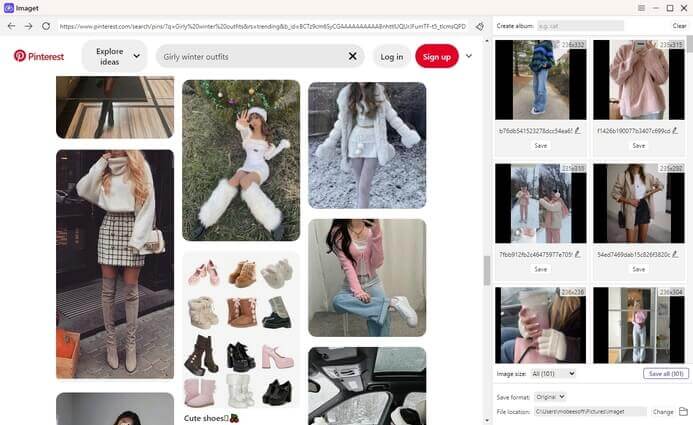
Step 3. After the pictures are downloaded, you can open the folder to view them.

Method 2. Download All The Images with A Chrome Extension
You can download multiple images from Pinterest Boards on a PC, but you will need to install and use a Chrome extension called Image Downloader.
You can then follow these steps to download all the images on the board:
- Open Pinterest and navigate to the board from where you want to download multiple images.
- Click the Image Downloader icon in the top right corner of your Chrome extension bar.
- You can select multiple images or Select all to download the images.
- Finally, click Download, and click Yes to confirm the download.
Depending on your Google Chrome settings, you may see multiple pop-up windows requiring your permission for each download. To prevent this, go to your Chrome Settings, and click Downloads. Uncheck Ask where to save each file before downloading.
Now repeat steps three and four to download the images, and when the Chrome extension asks to continue the download, click Yes.
How to Save Pictures from Pinterest on PC
Some images you can download from Pinterest in a single step. Just click the three-dot icon beside a picture and look for the “Download image” option. If it’s there, select it, and the file will automatically save on your device.
But Pinterest’s website does not always provide a direct download option, so you have to use the native download feature of your browser.
Follow these steps to download an image on the Pinterest website:
- Log in to your Pinterest account. If you don’t have one, then first create a Pinterest account.
- Search for the image you want to download, and right-click on the picture.
- From the drop-down list, select the Save Image As… option.
- Select the required folder path where you want to save the image and click on Save.
- Check that your saved Pinterest files are in the right place, whether a standard folder or a camera roll.
Creatives like photographers find Pinterest useful for tips, inspiration, sales, and more. However, all kinds of freelancers can use Pinterest to improve their business. And the easier it is to collect images, the more productive you can be.
How to Save Pinterest Images on Android
You can download Pinterest images on Android with the help of the Pinterest mobile app. If you have the app and you’re logged in, follow these steps to download an image from Pinterest:
- Open the Pinterest app on your mobile device. In the search box, enter the image query and choose the picture you want to save.
- After the picture selection, tap the three-dot icon in the top left corner of your mobile screen.
- From the menu, select Download Image.
- You’ll be prompted with a pop-up message from Pinterest asking your permission to access your device’s gallery. Tap Allow to automatically save the image under Pins in your phone’s gallery.
- After the image is downloaded, you will receive a confirmation message at the top of the screen, indicating that the image has been saved.
To manually give Pinterest access to your photos on Android, go to Settings > Apps and select Pinterest. Open the app’s Permissions, tap Files and Media, and activate Allow access to media only.
Learn how to download Pinterest pictures on your phone or computer, but take care of how you use them. Don’t re-pin them or decorate your articles with them without the artist’s permission, since you want to avoid copyright infringement on Pinterest.
How to Save Pictures from Pinterest on iPhone
The steps for downloading Pinterest images on iOS are very similar to Android:
- Open the Pinterest app on your iOS device and navigate to the image that you want to download.
- Once you have found the required image, tap it.
- Tap the three-dot icon in the top right corner of your mobile screen.
- From the pop-up menu, select Download image.
In case you receive a permission error for your iPhone, open phone settings, and select Privacy. Under privacy, tap Photos and choose Pinterest.
You will be asked for permission to access your photos. Select All Photos. Follow the steps above to be able to download Pinterest photos on your iPhone device.
FAQs
1: How do I get high-resolution photos from Pinterest?
To begin, go to Pinterest and look for the image you want to save. Then, to see the image in its entirety, click on it. After that, click the three dots to the right of your image at the top. Select “Download Image” from the menu that appears after selecting the three dots. Hence this is how you can simply download HD images from Pinterest.
2: Where can I find images after downloading them from Pinterest?
You can save an image from Pinterest that you or somebody has shared to your Smartphone or tablet and retrieve it via the “My Gallery” app. And if you’re trying to download images on a laptop or computer then check out your ‘Downloads’ folder.
3: How do I download Pinterest Images on my Computer?
It’s quite easy to download images from my computer
- Firstly, use your Pinterest account to log in.
- Then, locate the image you wish to save and right-click or select the three-dotted icon next to it.
- Further, select “Download image” from the pop-up menu.
- Lastly, click “Save” after selecting the folder path where you wish to save the image.
4: How can I Download Images from Pinterest on my Mac?
If you’re using a Mac, your options are comparable to those of a Windows user. Follow the steps given below to download images from Pinterest on Mac:
- To begin with, Go to your Pinterest account and log in.
- After that, Right-click on the image you wish to save after searching for it.
- Alternatively, click the three-dot icon next to it.
- Then, Select “Image Download.”
- Finally, click on “Store” after selecting the folder to which you wish to save it.
How useful was this post?
Click on a star to rate it!
Average rating / 5. Vote count:


