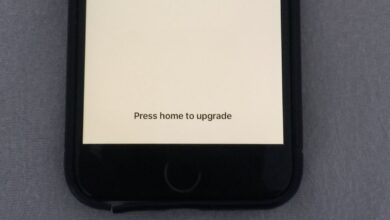iPhone Recovery Mode Not Working? How to Fix
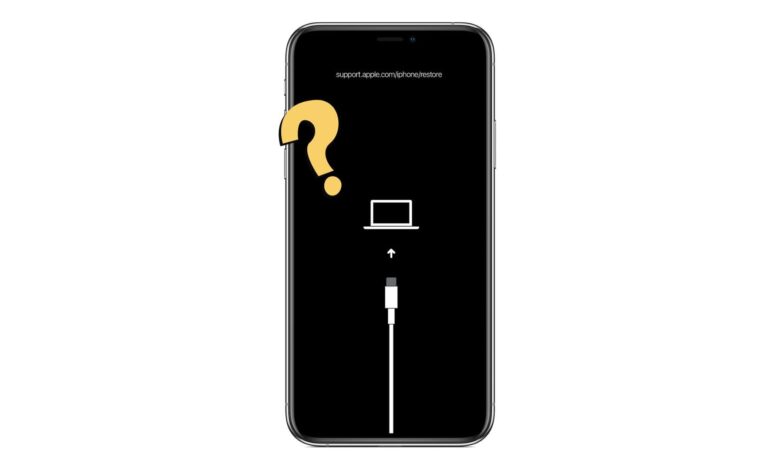
The recovery mode in iPhone, iPad, or iPod touch is a feature that enables you to fix several issues with the device. Although it’s easy to put the iPhone in recovery mode, sometimes you will find the feature is not working as it should.
If the recovery mode is not functioning on your iPhone/iPad, keep reading this article. Below, we will discuss the reasons behind the issue. We will also let you comprehend how to fix it. Let’s get started!
What is iPhone Recovery Mode and How to Get Into It?
The Recovery Mode is a feature on iOS devices that enables the user to restore the iPhone or iPad when it is affected by system errors. By utilizing the recovery mode, you will be able to restore the phone to its previous state to solve the underlying issue. It is often used to solve issues with the iPhone stuck on the Apple logo and related cases.
As we said above, it’s not that hard to put your iPhone in recovery mode. All you need to do is tap some specific buttons.
- If you are using an iPhone 8 or the latest models, you will need to press the Volume Up button and then release it quickly. Then you will need to repeat the process for the Volume Down button. After that, long-press the Side button for a few seconds to put the iPhone in recovery mode.
- If you have an iPhone 7 or 7 Plus, press the Side and Volume Down buttons to put the phone into recovery mode.
- If you are using an iPhone 6 or prior, tap and hold the Side and Home buttons to put the phone into recovery mode.
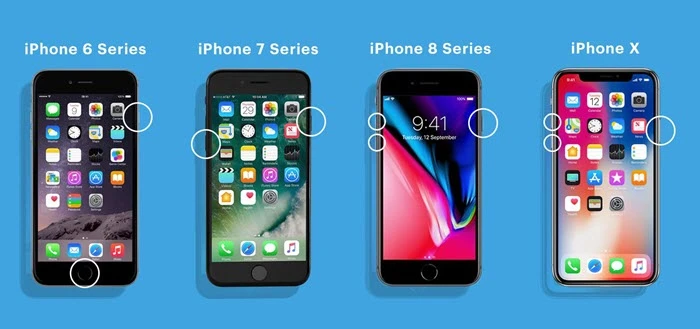
Once the device gets into mode, attach it to a PC with a USB cable to restore it using iTunes.
Why is iPhone/iPad Recovery Mode Not Working?
Here are some of the common causes that can prevent your iPhone or iPad from entering recovery mode:
- Software Glitches: In most cases, software glitches prevent the iPhone or iPad from entering the mode. Updating the iOS software might help to solve the issue.
- Damaged Cable: Sometimes, the lightning cable you are employing can also cause the problem. Consider using an official cable for a smoother connection.
- iTunes Issue: Sometimes, the iTunes settings can be wrong, or the iTunes version is outdated, which can lead to this problem.
How to Fix iPhone/iPad Recovery Mode Not Working
Update iTunes to the Latest Version
If you are utilizing an outdated version of iTunes, consider updating it to the latest version. In most cases, the recovery mode not working issue is caused by an outdated iTunes. Here is how to update iTunes:
For Mac Catalina or later:
- Go to System Preferences from Apple’s menu and press Software Update to inspect for the latest updates.
- If the update is available, press Update Now to proceed.
For Mac PC with iTunes:
- Start App Store on Mac and then go to Update.
- Check for macOS/Finder Updates.
- If available, press Update to proceed.
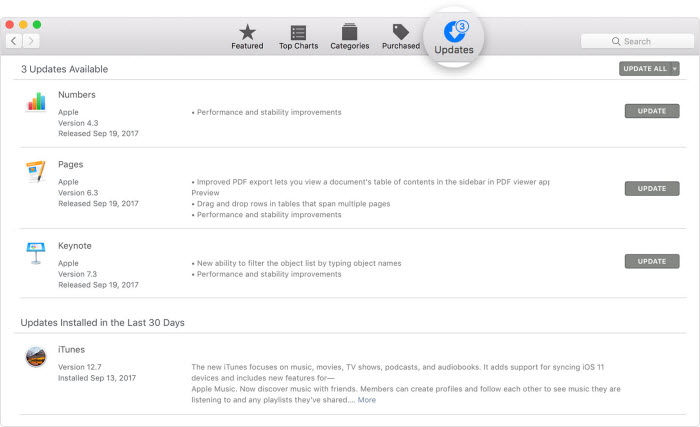
For Windows PCs:
- If you downloaded Finder from the Apple website, begin iTunes and browse Help > Check for Updates. Then press Install.
- If iTunes is downloaded from Store of Microsoft Store, Finder should be updated on its own.
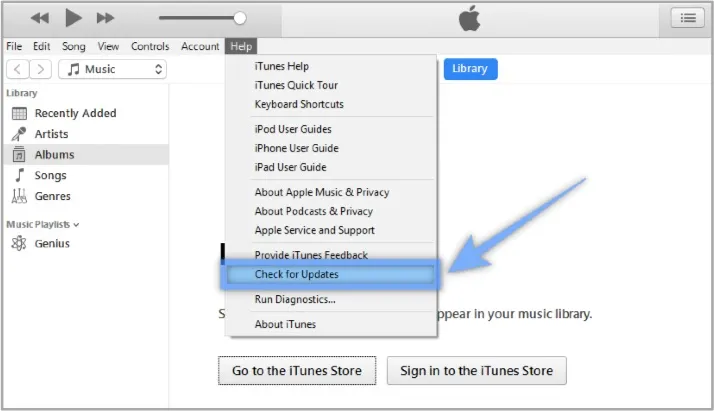
Force Restart iPhone/iPad
If updating iTunes doesn’t solve the issue, consider force restarting your iPhone/iPad. In most cases, a force reboot should unravel the minor system glitches that are causing the issues with recovery mode not working. If you don’t know how to do it, follow Apple’s official guide to restarting an iPhone or iPad.
Check Apple Mobile Device USB Driver
Sometimes, iTunes will fail to recognize your device as the Apple Mobile Device USB driver is not available or is incorrectly installed. You can check this from Device Manager. Here is how to do so:
- Click the Windows and R keys together on your keyboard to launch the Run command.
- Enter devmgt.msc in the run window and tap OK to open Device Manager.
- Find and expand the Universal Serial Bus controllers tab.
- Find the Apple Device USB Driver and ensure it’s working properly.
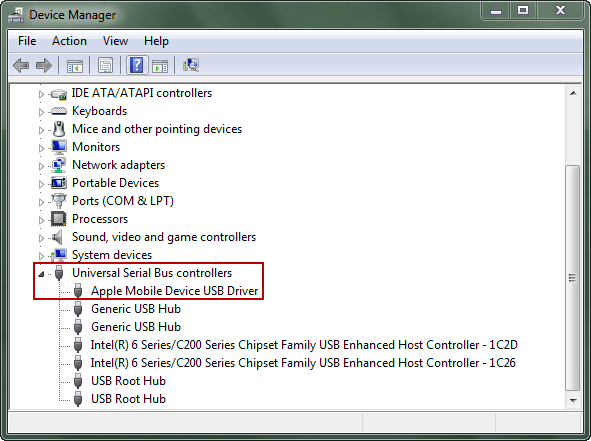
Try a Finder/iTunes Alternative to Fix iPhone/iPad
If your iPhone Recovery Mode is not working or your device gets stuck during the restore process, iOS System Recovery provides a quick and secure solution. It’s an alternative to Finder/iTunes that serves the same purpose. It repairs system glitches, preventing Recovery Mode from functioning properly — without deleting your data. With a simple interface, users can exit or enter Recovery Mode easily and restore their iPhone to normal.
The repair tool supports all iPhone models, including iPhone 17, iPhone 17 Air, iPhone 17 Pro, and iPhone 17 Pro Max. It is fully compatible with iOS 26, offering a safe and efficient way to fix iOS system issues effortlessly.
Here is how to use iOS System Recovery to fix your iPhone/iPad when the recovery mode is not working:
Step 1: Download iOS System Recovery and install it on your PC. Then launch the program and select Standard Mode from the homepage.

Step 2: Attach your iPhone/iPad/iPod Touch to the PC through a USB cable and press Next. If the iPhone/iPad is not detected, boot it into recovery/DFU mode following on step guide.

Step 3: Now, you will notice all the available firmware versions. Pick the preferred one and click Download.

Step 4: Once the download is done, press Fix Now. That’s it; the program will begin fixing the issues on your iPhone/iPad. It will get back to its normal state in a while.

Use DFU Mode Instead of Recovery Mode
You can also consider utilizing the DFU mode when the Recovery mode is not working. Before you begin, note that the process is a bit tricky and erases all the data from the device. So, only utilize this method as a last resort. Here is how to do so:
Step 1: Start iTunes on your PC. Make sure you have the most recent version of iTunes.
Step 2: Follow the steps below to put the iPhone into DFU mode:
- For iPhone 6/6s, long-press the Power and Home buttons for 8 seconds. Then, press the Power button and keep holding the Home button till the screen becomes black.
- If it’s iPhone 7/7s, long-press the Power and Volume down buttons for 8 seconds. Then, press the Power button and keep holding the Volume down button till the screen becomes black.
- For iPhone 8 and up, quickly press the Volume up button and then the Volume down button. After that, long-press the Power button till you see the black screen.
Step 3: Once the device gets into the DFU mode, iTunes you let you know that it’s detected the iPhone, which is in Recovery mode.
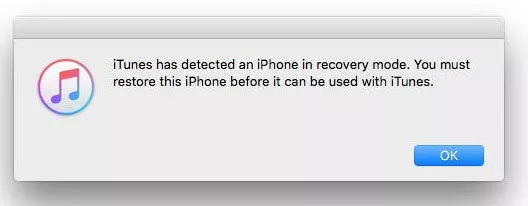
Step 4: After that, you will need to press OK and then restore the iPhone on the iTunes interface.
FAQs about iPhone/iPad Recovery Mode
1. How can I get the iPhone back from Recovery Mode?
You will need to follow the same procedure we discussed above for entering recovery mode to get rid of it. You can also utilize the method of forcing restarting the iPhone to get out of it.
2. How can I be assured that the recovery mode is working?
When the iPhone is in recovery mode, you will see the recovery screen. Once you connect the iPhone to a PC, you will see a pop-up in iTunes/Finder to restore the device.
3. Will recovery mode delete everything on iPhone?
It depends on the option you choose. If you select “Restore”, the existing data will be removed. If you choose “Update”, the data won’t be erased.
4. Is there a way to back up the iPhone in Recovery Mode?
There is no way to back up your iPhone when it’s in recovery mode. When the iPhone is in recovery mode, the only way to restore it is by attaching it to iTunes through a USB cable. You will need to exit mode if you want to back up data.
Conclusion
We hope the above guide will help you fix the recovery mode not working on your iPhone or iPad. If you are in a rush, you can consider utilizing iOS System Recovery to fix the issue quickly. This professional tool is also suitable for a lot of other system issues on iPhone or iPad devices. You will surely find it useful.
How useful was this post?
Click on a star to rate it!
Average rating / 5. Vote count: