5 Ways to Fix iPhone Stuck on Press Home to Upgrade
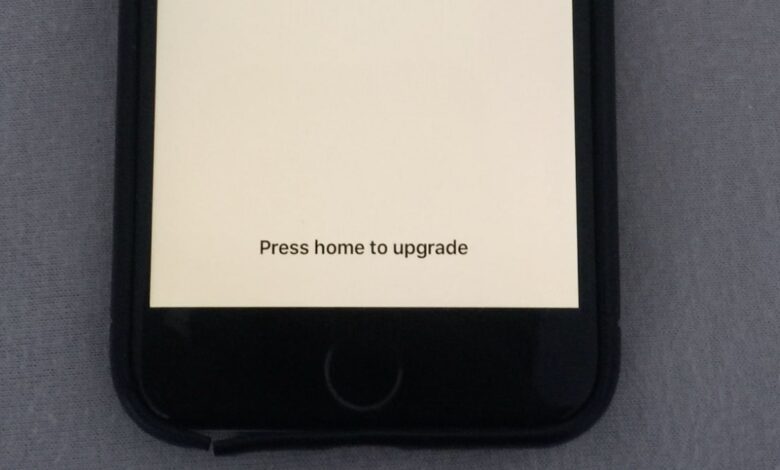
User Concern:
“My iPhone 16 Pro was turning on and off repeatedly. I connected the iPhone to iTunes to upgrade the iOS version. Now the iPhone is stuck on press home to upgrade. How to fix it?”
Currently, Apple has released the latest iOS 26, and many iOS users have upgraded their devices to the newest iOS system. But many iPhone users encounter the “Press Home to Upgrade” screen after updating or restoring their devices. This issue usually appears during the iOS upgrade process when the device freezes and fails to complete the setup. Common causes include interrupted updates, firmware corruption, or software conflicts. When this happens, users are unable to access the home screen or finish the installation, leaving the iPhone stuck and unresponsive.
However, there are several users who run into the problem that their iPhone is stuck on pressing home to upgrade, then the screen goes completely unresponsive or even crashes. Read on and check out.
Way 1. Restart Your iPhone/iPad
If your iPhone is stuck on press home to upgrade when upgrading to iOS 26, you can try to long press the Power button until the “slide to power off” appears on the screen. Slide it from left to right to shut down your iPhone or iPad. Wait for a while, press and hold the Power button again until the Apple logo shows up.
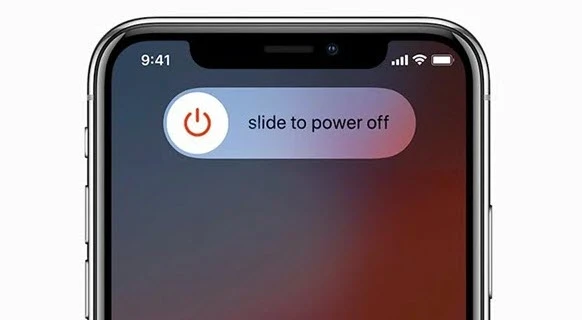
If the iPhone is still stuck on press home to upgrade after rebooting, repeat the above steps and restart your device 4 to 5 times. If lucky, it will show the passcode entering screen.
Way 2. Force Restart iOS Devices
If a normal restart didn’t help to fix this issue, you can choose to force restart your iOS device. The steps vary from different devices:
- For iPhone 8 and later: Quickly press and release the Volume Up button > Quickly press and release the Volume Down button > Press and hold the Side button when the Apple logo appears.
- For iPhone 7 or 7 Plus: Press and hold the Sleep/Wake button and the Volume Down button at the same time > Release the two buttons until you see the Apple logo.
- For iPhone 6s and earlier: Press and hold the Home button and the Sleep/Wake button at the same time > Release both buttons when the Apple logo shows up.
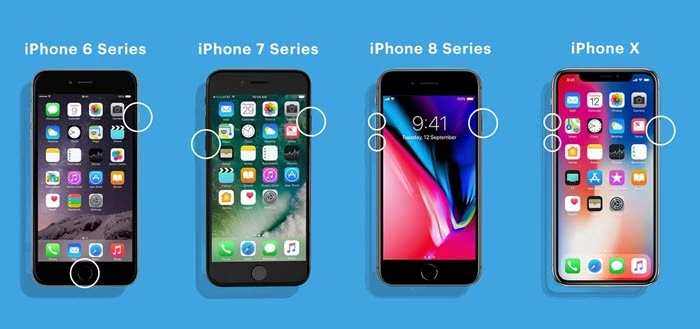
Way 3. Restore iPhone with iTunes
If it doesn’t work after a force reboot, you can try to restore your iPhone or iPad with iTunes to bypass the issue. It is important to note that once the system is restored, all the original data on the phone will be erased, such as the contacts, SMS, music, videos, and other content. If you have finally decided to restore the system after conscious deliberation, follow the steps below:
- Open iTunes and ensure it is running the latest version. If not, you can go to Apple’s website and download the latest one.
- Use a USB cable to connect your iPhone to a computer. At this time, the computer cannot recognize the device; you need to follow the steps in Way 2 to force restart it.
- After that, you will see the option to “Restore” or “Update”. Tap on “Restore” to carry on the process.
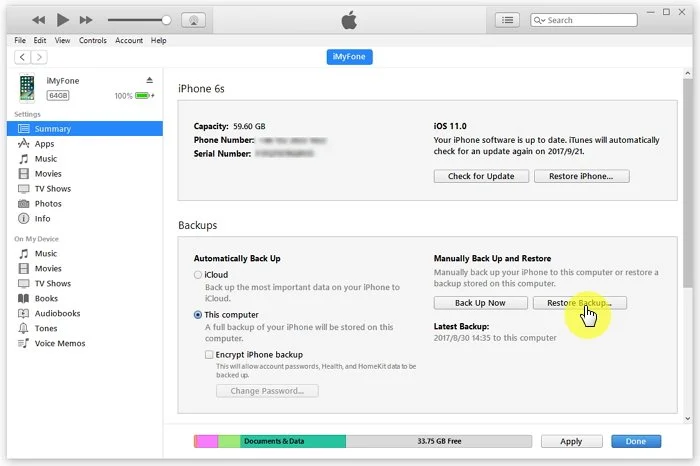
Way 4. Restore iOS with Finder(iTunes) in Recovery Mode
You may have put your iPhone in Recovery Mode and update iPhone with iTunes, you can turn off Find My iPhone and use iTunes to reinstall iOS without data loss.
- Update iTunes to the latest version and plug in your iPhone.
- Run iTunes and put the iPhone into Recovery Mode.
- A message will pop up and ask if you need to restore the device. Click on ‘Update’ and install the iOS without losing data.
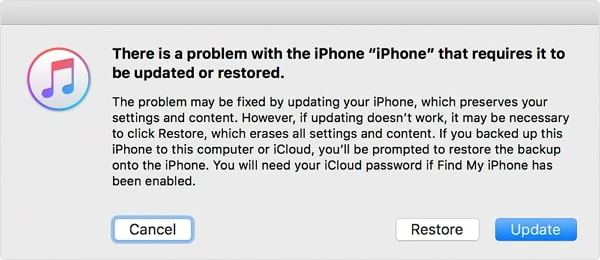
Way 5. The Best Way to Fix an iPhone Stuck on Press Home to Upgrade without Data Loss
Some iOS bugs can also cause upgrade issues; thus, it is a good idea to try a reliable, safe iOS repair tool to fix this kind of system issue on iPhone, iPad, and iPod touch. iOS System Recovery is regarded as one of the most appreciated tools that you can rely on. It helps restore your iPhone to normal without erasing data. Whether your device is frozen during an update or fails to respond after pressing the Home button, this software can repair the underlying system errors safely. It supports all iPhone models, including iPhone 17/17 Air/17 Pro/17 Pro Max, and is fully compatible with iOS 26, making it an ideal choice for resolving iOS update and system-related issues efficiently.
Below are the core features of iOS System Recovery:
- This tool is dedicated to fixing a variety of iOS issues on iPhone, iPad, and iPod Touch, such as iPhone upgrade failed, iPhone stuck on a black/white screen, and recovery/DFU mode.
- The existing data on your device will not be affected after the fixing process.
- It supports the newest iPhone 17 running iOS 26.
- It offers an intelligent interface that is easy for you to use.
How to fix an iPhone stuck on press home to upgrade with iOS System Recovery:
Step 1. Download, install, and launch this iOS repair tool on your computer, and select “Standard Mode” from the home interface.

Step 2. Connect your iPhone to the computer via a USB cable and click on “Next”. The program will prompt you to enter the DFU or recovery mode. Just follow the on-screen instructions to do that.

Step 3. Once your device is recognized by the program, click the “Download” button to locate and download the corresponding firmware package for your device model.

Step 4. Once the firmware is downloaded successfully, click on “Fix Now” and the program will begin repairing the device. After that, your device will get out of the Press Home to Upgrade screen.

FAQs of iPhone Stuck on Press Home to Upgrade
1. Why is my iPhone stuck on the update screen?
Any software or hardware issue will interrupt the update process.
2. What happens if an iOS update is interrupted?
If the update is interrupted when you disconnect your iPhone during the update process, it may interrupt the flow of data and cause it to become inoperable, or “bricked”.
Conclusion
We have collected all the potential tutorials that will be helpful for you to fix the iPhone stuck on pressing the Home button to upgrade issue. If none of them are workable for you, you can take advantage of iOS System Recovery to bypass this issue without data loss.
How useful was this post?
Click on a star to rate it!
Average rating / 5. Vote count:




