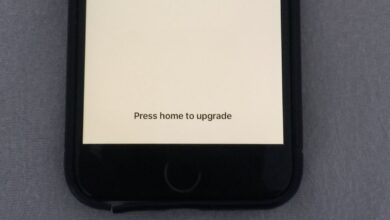How to Fix iPhone Frozen During iOS Update

Apple has released new iOS systems more frequently in recent days. So many Apple fans cannot wait to upgrade to the newest system, currently iOS 26. However, they may have encountered some minor problems during the process of updating, such as the iPhone freezing all of a sudden.
In fact, several users have reported the problem on Apple Community as follows: “Help! My iPhone 16 Pro is frozen after trying to update to the new iOS 26. It was estimating download time and then went to an almost black screen (it kind of glows now).”
So what can be done to tackle such difficult issues? Keep reading to select the best solution to the problem of the iPhone freezing during an update.
How to Fix an iPhone Frozen During the iOS 26 Update
Plug the iPhone into a Wall Outlet
If your iPhone is on a low battery, the iOS update may not install properly. In such a situation, you can try to connect your frozen iPhone to a wall outlet using a USB cable and have it charged for at least 15-30 minutes. Then check whether the iOS update process can run smoothly or not.

Force Restart the Device
It is known that force restarting the device is the easiest and quickest way to resolve most problems on iPhone, iPad, and iPod touch. You may use this solution to fix an iPhone frozen during an update as well. Here’s how to do it:
Press and quickly release the Volume Up button, then do the same with the Volume Down button. Then press and hold the Side button until the Apple logo appears.
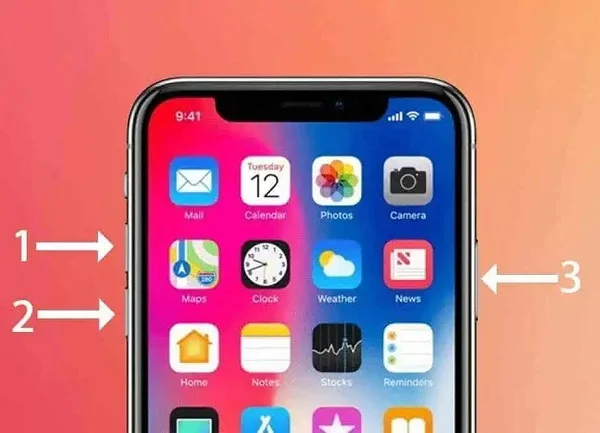
Updating with Finder/iTunes (Data Loss)
Updating with iTunes is also a great way to fix an iOS update frozen on an iPhone or iPad. Follow the procedures below to do that:
- If the update progress bar hasn’t moved for more than an hour, connect your iPhone or iPad to a computer and launch the latest version of iTunes.
- Then put your iPhone into recovery mode with the buttons mentioned in Tip 2.
- When prompted to update or restore in iTunes, choose “Update” to update your iPhone to the latest version of iOS.
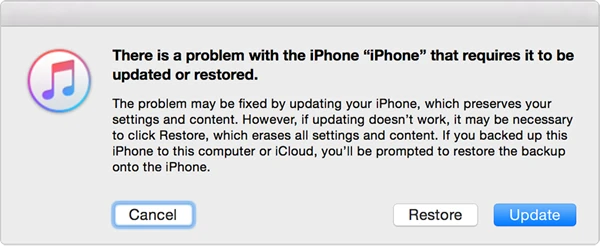
Note: It is best to back up your iPhone data in advance, as updating or restoring using iTunes will wipe all the data and contents completely.
Fix iPhone Frozen during an iOS Update without Data Loss
Updating the iOS system with iTunes is not recommended if you have no chance to back up your iPhone. If your iPhone freezes during an iOS update, don’t worry—iOS System Recovery can help fix it safely without erasing your data. This powerful tool repairs system errors that cause update failures, bringing your device back to normal in minutes. It supports all iPhone models, including iPhone 17, iPhone 16, iPhone 15, etc. With a simple interface and secure process, users can easily unfreeze their iPhones and complete the update smoothly, ensuring no data loss and full system stability after repair.
The features of iOS System Recovery:
- It assists in resolving upgrade failure issues as well as other difficult iOS issues (iPhone white or black screen, iPhone WiFi greyed out or not working, iPhone caller ID problem, etc.)
- The existing data on your device will not be affected or erased.
- You can totally trust this program, and this program has been highly recommended by Filehorse, GetDroidTips, Lera Blog, etc.
- It also supports resetting an iPhone/iPad without a passcode.
- It supports the newest models of iPhone, iPad, and iPod touch and is fully compatible with the latest iOS 26.
Here’s how to fix the iPhone frozen during iOS update issue:
Step 1. Click the download button above to download and install the repair program on your computer. Launch it and choose the option “Standard Mode”.

Step 2. Now, take a USB cable to connect the iPhone to the computer. Click “Next” and wait for the software to recognize the device.

Step 3. The next step is to download the matching firmware package for the iPhone. Choose your preferred version and click on “Download”.

Step 4. When the firmware is downloaded successfully, click on “Fix Now” to begin the fixing process. Then, what you need to do is wait for the process to complete.

Go to the Apple Store for Help
If none of the solutions above work, you can take your iPhone to the Apple store nearby to check whether the device has a hardware issue.
FAQ on iPhone Frozen during iOS 26 Update
1. How long does an iOS update take?
It is hard to answer this question because the time an iOS update takes varies from different device. Usually, updating your iPhone or iPad to a new iOS version takes about 30 minutes. However, it will take longer than you expect. If it takes too long for you to install an iOS update or the progress bar is frozen, there might be some problems during the updating process.
2. How to tell if an iOS update is still running?
If you really want to check whether your iOS update is frozen or not, you can simply try to press any of the buttons on your iPhone or iPad. If the iOS update is going as planned, you should see a message: “iPhone will restart when update completes” on the screen. If not, then it is possible that your iPhone is frozen during the iOS update.
3. If I unplug my iPhone during the software update, what will happen?
Unplugging the device during the update will corrupt the firmware and cause the update to stop responding. This is also the reason why the iOS update will freeze during the update.
4. Why is your iPhone frozen during the update process?
Your iPhone will possibly freeze during the iOS update process under the circumstances below:
- There is not enough free space on your iPhone to install the new iOS update; you need to clear up the iPhone storage to free up more space.
- Some corrupted apps or files on the iPhone are not compatible with the newly installed system.
- Your iPhone disconnecting from WiFi during the update process is also one of the most common reasons for the device freezing problem.
- The iOS update will not download and install normally if your iPhone is overheated.

5. How to stop an iOS update?
Go to iPhone Settings, click on General > Storage & iCloud Usage > Manage Storage, and tap on ‘Delete Update’ to remove the newest iOS version.
How to Prevent an iPhone from Freezing during the iOS Update
Since it is not that convenient to fix, update frozen or other issues, it is better to take preventive measures to avoid these kinds of issues.
- Clean up the junk files regularly to free up at least 250 MB of storage on your iPhone.
- Always keep the installed applications up to date.
- For jailbreak devices, do not install too many plugins to avoid plugin conflicts and reduce battery usage.
- Restart your phone regularly to clean up and free up memory.
- Regularly make a backup of your iPhone data via iTunes or iCloud to avoid any data loss.
Conclusion
After trying the solutions offered above, you may have installed the newest iOS 26 on your iPhone or iPad successfully. In the future, when you encounter any other iPhone issues hard to resolve, it is advisable to take some measures to get it fixed manually before taking the device to the Apple Store.
How useful was this post?
Click on a star to rate it!
Average rating / 5. Vote count: