How to Set up Parental Control on Google Chrome

As the famous saying states “With great power, comes great responsibility”, this applies to the power and accessibility of the internet worldwide, to every age group, to every class and creed, and to every citizen of free countries. Internet accessibility has been made possible by cutting-edge advances in technology, and as the world around us keeps getting smarter and faster, we go along with it. We include all the generations present in the period, from youngsters to millennials to elders and even aged people. As everyone has access to the internet, they know the use of it as well. As far as the internet has made lives more comfortable for people all around the world in terms of communication and daily life assistance, it also demands some guidance and has increased the responsibility of the parents to look out for their kids, and what they are up to on the internet.
As an already known fact, people all around the globe have reached the internet, and so do your children. At the time internet-connected strangers were all around the world, good and bad both. There are high chances of your child getting in contact with the wrong people. While you can only look out for your child in this matter, there are other matters for which some serious steps can be taken. Children having access to the internet and all the sites on the internet can prove to be a bad thing as well. To keep their children away from such sites or videos, parents can set up parental control in Chrome. The parental control feature in Google Chrome has made the struggle of parenting a little easy.
How to Enable Parental Control in Google Chrome?
Setting up parental control in Google Chrome is very easy, given that you follow the steps one by one accordingly.
First and foremost, ensure that you are logged in to your Google account and turn on sync and link your Gmail account with Chrome. Then you can click by checking in the “People” section and then select the “Manage people” option to create a new Google account by clicking on the “Add person” option.
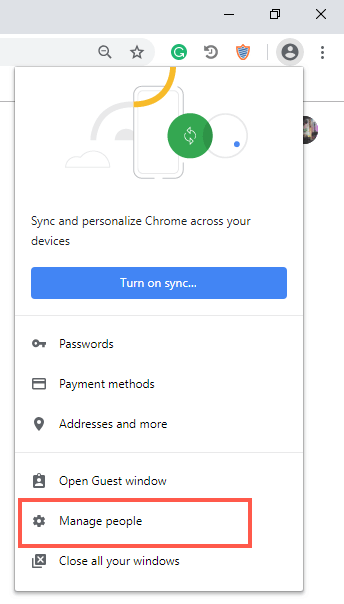
For the new window, set the username and the image of the new account, and do not forget to land a check in the checkbox beside “control and view the websites this person visits from xyz@gmail.com.” Click on the “Add” option, and a new Chrome browser window will open.
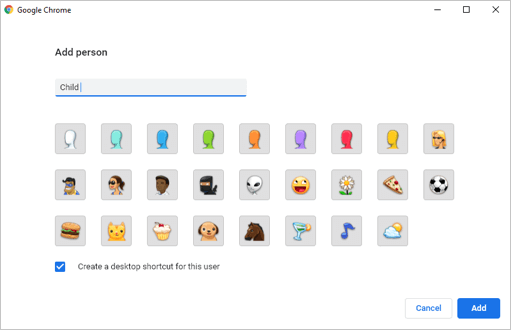
A new window for your child has been made; the parents can monitor their child’s activity on the website from time to time. By clicking on the “supervised users dashboard” link, and then on the name of your window and you can have access to monitor your child’s activities. It shows the websites that your child has visited, or you can turn the safe research on as well, which will restrict your child from visiting some websites or only websites that you have allowed on the window. This way every time your child will try to breach a website that you have not allowed, it will ask for permission, and the parent, hence you can only grant permission.
How to Set Up Parental Control in Google Chrome on Android & iPhone
Parents always have to look out for their kids, especially when they are very young, as many as 12 to 15 years old’s. Such young children can often fail to realize their good and bad. That is when parents need to interfere. Kids of age 12 to 15 are rather irrational and at an age where they can get easily influenced or manipulated, which is why parents need to look out for them equally as when they were toddlers. This time to save them from bad people and bad influences. Especially on their smartphones, which are with them 24/7. As much as a smartphone is a necessity, it is a luxury as well. The parental control can be set up on Android phones using mSpy, which is the perfect solution for parents.
Step 1. Select The mSpy Subscription
First, select one of the mSpy subscriptions to complete and get the installation instructions.

Step 2. Install and Set Up
Download and install the mSpy app onto the target phone.

Step 3. Start Tracking
After finishing the installation, you can log in to the mSpy Control Panel to start to set up restrictions of Applications and websites on the monitored device.
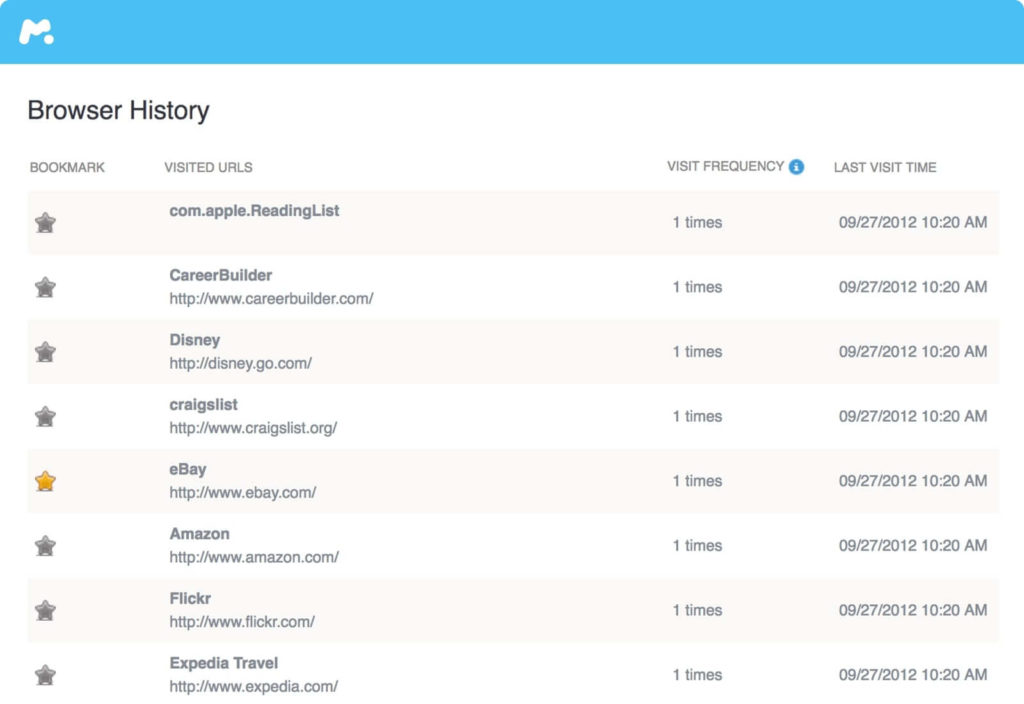
As well as monitoring your children’s activities over the internet, the websites they are visiting, their entire browser history, and the people they are talking to, everything will be visible through mSpy.
The mSpy parental control app lets you see all the messages, sent/received or even those that have been deleted. Keep a look at all the calls, outgoing or incoming. Even restrict unwanted calls, and you don’t want your kids to talk to those people. It lets you keep a watch on the internet your kid is using up, their entire browsing history, or bookmarked websites. You can view messages sent from WhatsApp, Snapchat, Facebook, Instagram, LINE, Telegram, and so on. It also lets you track the location of your iPhone/Android phone through GPS and mark areas with geo-fencing. For example, if there are any safe or dangerous areas, you want to mark them for your children and get notifications about them. mSpy has made parenting a little easier as now parents can see their children’s activities over the internet all the time and keep them safe from any bad ones.
Conclusion
Parental control features are quite advantageous to all parents as their children spend a huge chunk of time on the Internet. If you want to restrict your child from visiting websites that contain inappropriate content or prevent them from viewing pornographic material on the internet, then it’s better if you set up parental controls in Google Chrome.
Restricted parental control accounts can be made for children as well, but they might feel suffocated and caged by their parents using a restricted account. That is why mSpy is the better option to look out for your children. They can use their accounts while you can keep a look out for them as well. Parenting has always been a hard job, but with growing technology and easier access to better programs and applications, the hard task of parenting has become a little easier over the years.
How useful was this post?
Click on a star to rate it!
Average rating / 5. Vote count:



